Ship/FX: UPS Onboarding
Consult the following page for more information on APIs and Ship/FX: API SSL Configuration for Ship/FX
NOTE: Some carriers have sandboxes which never charge. Some carriers will never charge unless scanned. Some carriers will have customer specific contracts that define ‘charge on scan’ vs ‘charge on print’. Some always charge on print.
Required
- UPS development account
- Production and Sandbox API Keys
UPS Production and Sandbox API Keys
You will need the following for sandbox and production UPS API testing for Ship/FX:
- Access Key
- User ID
- Password
- Account Number
Creating a UPS Developer Account & requesting an API Access Key
The fastest way to the UPS Request Access Key is logging into UPS.com and clicking this link: https://www.ups.com/upsdeveloperkit?loc=en_US
If you have difficulty with the UPS developer account request, use the Minisoft UPS developer sandbox until your account has been setup correctly.
NOTE: When you register your UPS account to use the UPS APIs, you must specifically request that your negotiated rates be used through the API rather than published rates. Speak to your ups account representative or consult the UPS developer kit noted above.
Requesting a UPS API Access Key
If you selected the fastest way link, please skip to step 8.
1) Scroll to the bottom of the UPS.com home page and select the ‘Help and Support Center’ link under ‘Customer Service.’
2) This opens Help and Support Center
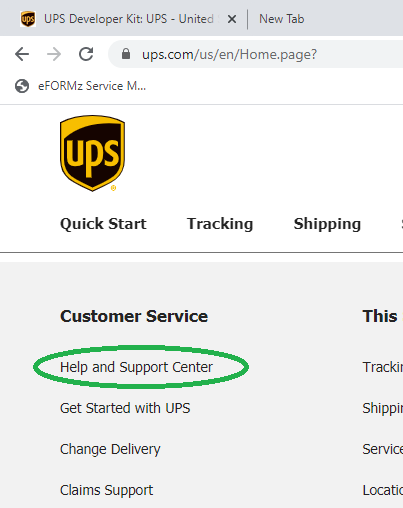
3) On the Help & Support page, along the right side, click ‘Technology Support’ under the Explore All Help Topics.
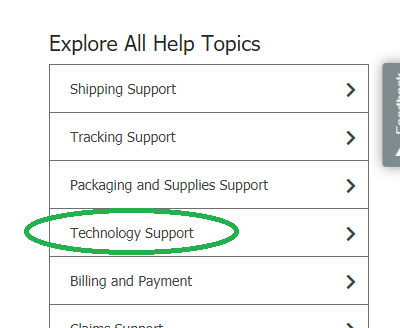
4) On the Technology Support page, choose the Tools and Resources Tab.
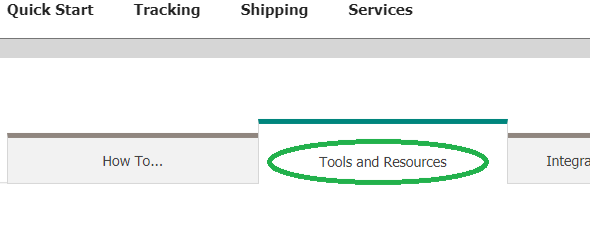
5) On the Tools and Resources tab, choose Developer Resource Center.
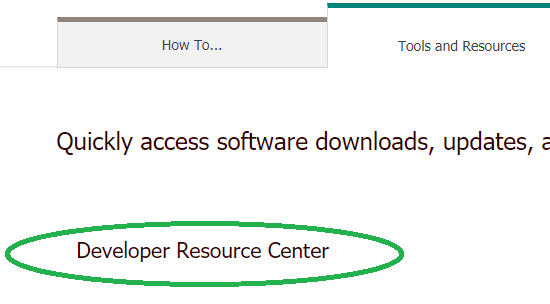
6) Scroll down in the Developer Resource Center to “Step 3: Developers: Download API’s, and click Access the UPS Developer Kit.
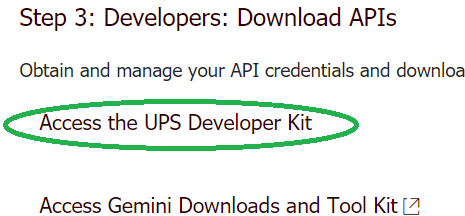
7) The UPS Developer Kit page contains the link to Request an access key, step 4 of ‘How to get started’.
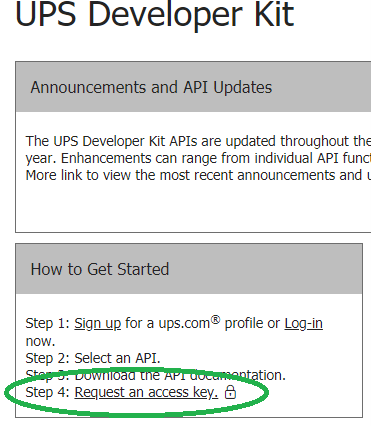
8) Login to the UPS Account.
9) Choose the Request an access key link.
10) Fill out the Primary Contact Information:
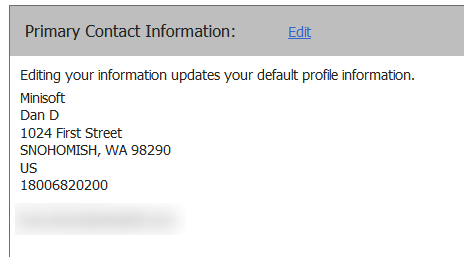
11) Add secondary Contact Name information.
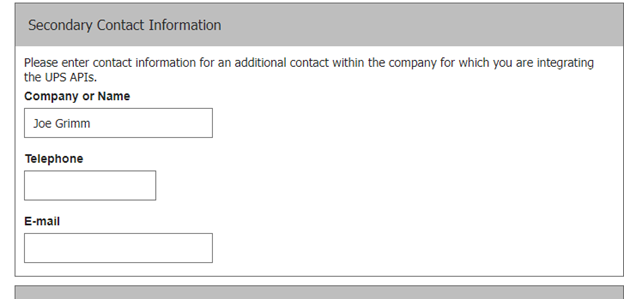
12) Enter the UPS Account information:
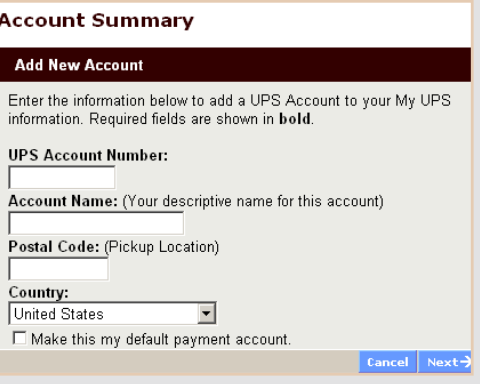
13) Click Next provide the authentication information:
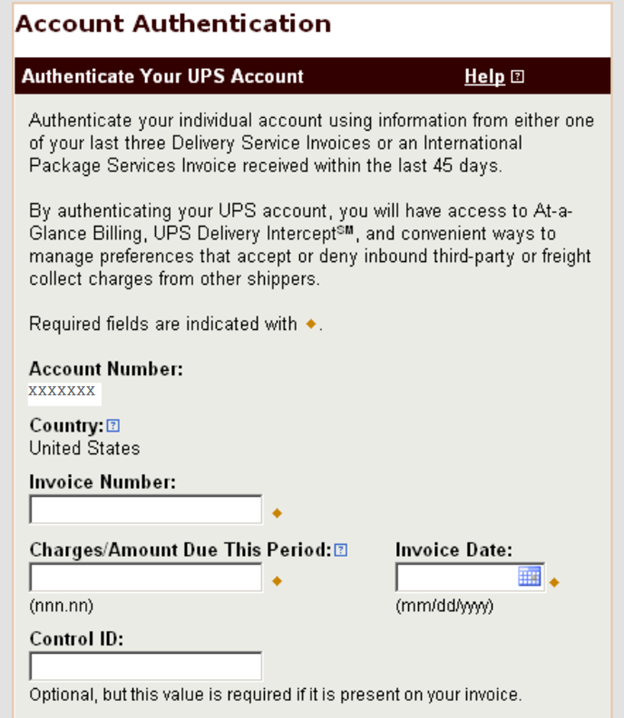
14) UPS will provide the Access Key for a test environment:
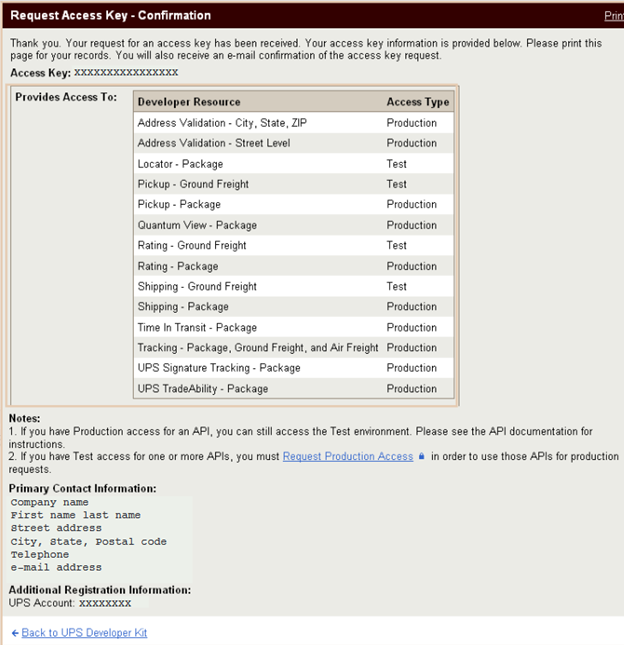
15) UPS will also send an email:
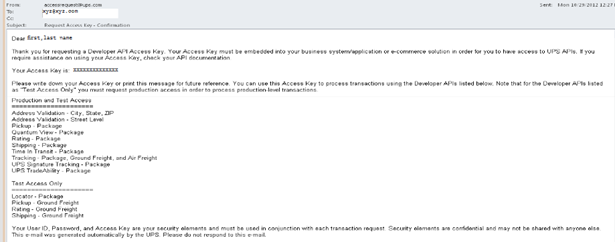
16) The initial API’s are Test Access only, A separate request must be submitted to UPS to switch to a Production Access API.

Alt tag: ShipFX
