Add the Time and Date to a Form
You can add the time and date to a form in just a few minutes. The steps are in three parts:
- Create a variable.
- Set the value.
- Place it on your form with a rule.
Create a variable
- Make a backup copy of your project.
- Open the project in the eFORMz Composer.
- Create a variable by right clicking the form where you want to add the time and date > Add Variable > By position.
- In the Variable window, type a name and click OK.
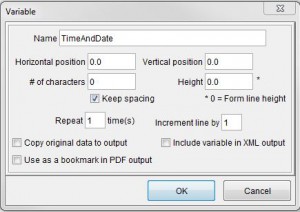
Set the value
This example sets a variable to the time and date in medium-length formats. The time and date values are separated with a constant.
- Right click the variable > Add Function > Set value.
- In the Set Value window, click Variable and select Curent Time (Medium). Time and date values are available in the following formats:
Format Time Date Short 11:34 AM 3/25/16 Medium 11:34:26 AM Mar 25, 2016 Long 11:34:26 AM PST March 25, 2016 - Click OK.
- Right click the variable > Concatenate.
- Click Constant, and add spaces or text to separate the time value from the date value. This example uses space-hyphen-space, ” – “. Click OK.
- Right click the variable > Concatenate.
- Click Variable and select Current Date (Medium). Click OK.
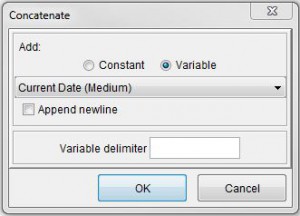
The variable now has a value that includes the current time and date, like this:
11:34:23 AM - Mar 25, 2016
Place the variable on the form
- Right click the form > Add Rule > Place Text.
- Name the rule and select the variable you created. A good practice is to use the variable name in the rule name to make it easier to find. Click OK.
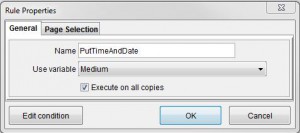
- Specify the text color, orientation, and font properties. Specify the location to place the variable on the form in the Horizontal position and Vertical position fields. The values are in decipoints. An inch has 720 decipoints. The origin (0,0) is the top left.
- Click OK and find the value. You can drag the value to position precisely on the form.
