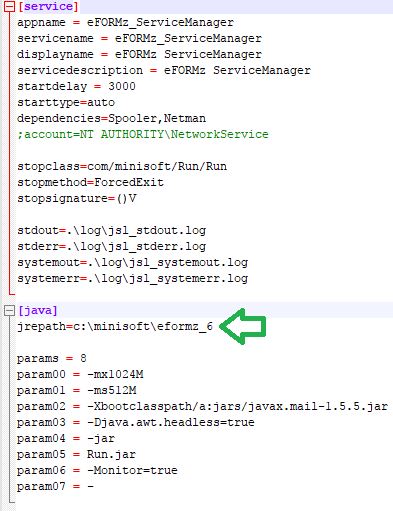Windows Installer Non-Default Drive
To install eFORMz please go to the following link: http://www.minisoft.com/index.php/downloads/ and click the DOWNLOAD – GENERAL button to get started.
Using eFORMz Windows Installer
- Go to http://www.minisoft.com/index.php/downloads/
- Under the eFORMz tab, click the DOWNLOAD – GENERAL button
- Enter your information
- Click on button Full Install
- Run the downloaded eformz.exe
If you wish to have eFORMz installed on Windows but don’t want it to be on the default C:\ drive you must update the jre path for eFORMz. This can be changed in the jsl_servicemanager.ini file depending on the number of bits your computer has. This file is located under the folder directory Minisoft\eFORMz_6 on windows.
Inside of the jsl_ServiceManager file you will find the jrepath set to the default c:\. Change that path to the new drive that you wish to have eFORMz stored on.