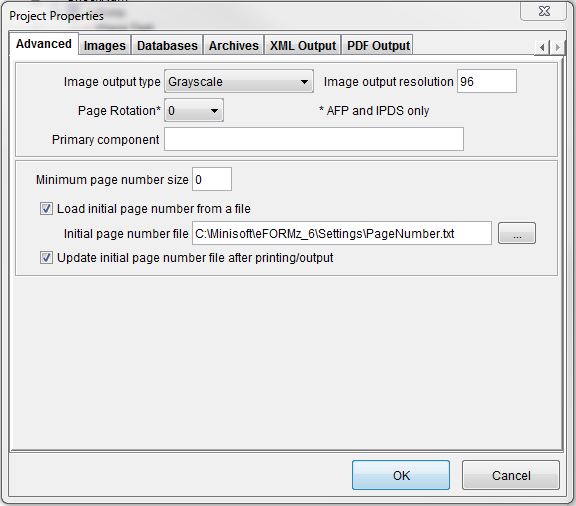Setting a Starting Page Number
The default starting page number for all documents is one (1). You can specify an alternative starting page number that is contained in a text file. This feature is frequently used for printing documents whose numbers increment: check numbers, PO numbers, invoices, and similar documents.
- Start the eFORMz Composer and open your project.
- In the Project window, right click the project icon > Properties > Advanced.
- Click Load initial page number from a file.
- Enter the path and file name, or click the file selector button, to specify the path and file name of the text file that contains the file number.
- Optionally, click Update initial page number file after printing/output if you want eFORMz to increment the page number file each time it prints a page.The following table explains the different behavior depending on whether you check Update initial page number file after printing/output. Your initial page number is 999, you print a 12-page document, and then you print a second document:
Checked Unchecked The first document contains pages numbered 999 through 1011. The second document begins on page 1012. The first document contains pages numbered 999 through 1011. The second document begins on page 999, because it reads from the page number file, which was not updated.