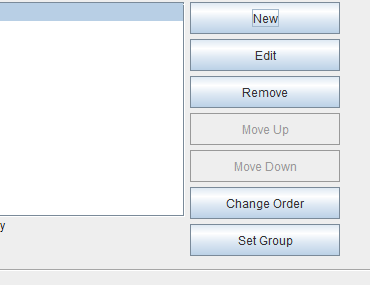Break Up a Large PDF of Multiple Documents
Problem: You want to create multiple PDF files (such as invoices for customers), but you get one large PDF file with all the invoices, POs, or another document type your project creates.
Solution: To break PDF output into numerous files, you must specify a sort variable and define a sort group as described in the following procedures.
Specify a sort variable
- Start the eFORMz Composer and open your project.
- Click the eDIRECT tab at the bottom of the Project window.
- Right click Content: (PDF) > Edit > File.
- Make certain that you have the variable used for the file name that is unique for each document. Do not check Create unique file name; your unique variable already ensures that the file name is unique. The following example uses the invoice number in the variable InvoiceNumber for the PDF file name:
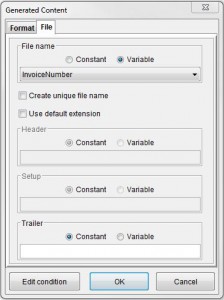
- Click OK.
- Right click the Print step and verify that Group output is checked:
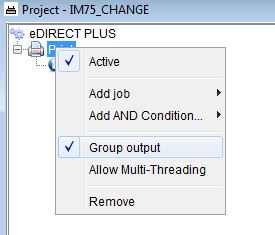
Define a sort group
- Start the eFORMz Composer and open your project. If you are still on the eDIRECT tab, click the Project tab at the bottom of the Project window.
- Right click the project name > Properties > Sort.
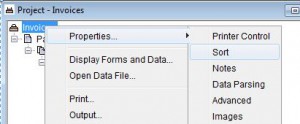
- Click New, click By variable, select the InvoiceNumber variable, and click OK.

- Click Set Group, click OK, and save your changes. The invoices will be created as individual PDF files.