eFORMz Service: Authentication and Administration (Service Manager)
The eFORMz service is named eFORMz Service Manager. This service runs the eFORMz Director processes and the eFORMz web server, if eFORMz is configured to receive web service requests. This service is not automatically installed with eFORMz.
Install the eFORMz Service
The eFORMz service must be created after eFORMz is installed using one of the following methods:
- Start > Service Manager (64-bit) – Create
- From a Command Prompt window, go to C:\Minisoft\eFORMz_6, and run jsl_64.exe -install jsl_ServiceManager_64.ini.
Creating the service means that Director processes start up automatically and run in the background, like other Windows services such as the Print Spooler. Alternatively, you can run the Director from the Director Toolkit without installing the service, but all processing stops when the Director Toolkit windows is closed.
Service Authentication
As with most Windows services, the eFORMz service authenticates to Windows as Local System by default. If eFORMz uses network resources, such as writing to a network folder, accessing a remote database, or connecting to an email server, change service properties to authenticate as Network Service. Local System and Network Service are built-in service authentications that are build into Windows. Some security policies might require eFORMz to run under a specific ID. You can change the ID under which the eFORMz service runs by completing the following steps:
- Open the Services window, find the eFORMz Service Manager 64 service, and open the Properties window.
- Click the Log On tab:
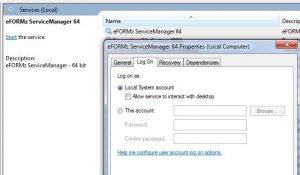
- Click This account and enter the user ID and password for the account you want to run eFORMz under.
- Click OK.
Startup Parameters
The Director runs a configuration (.cfg) file that includes queues to watch for data to process, which eFORMz project (.efz) files to process them with, and how to output the results. The default configuration file is LocalPM.cfg. Complete the following steps to define which configuration file the eFORMz service automatically starts:
- Go to C:\Minisoft\eFORMz_6.
- Run Director_Configure.exe and log in with the ID minisoft and password of password. You can change these defaults by clicking Configure Authentication and entering different value. These values are not tied to the Windows Registry or Windows users.
- Click Configure Startup Parameters.
- Enter LocalPM.cfg to start that configuration file when the service starts.
- Click OK > Exit > Yes.
- Close all eFORMz windows and restart the eFORMz service to pick up the change.
Is the eFORMz Service Running?
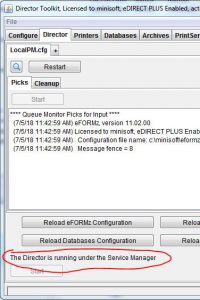
If the eFORMz service is running when you start the Director Toolkit, the Director tab shows The Director is running under the Service Manager, otherwise it shows The Director is running or The Director is not running. If it shows The Director is running, and you close the Director Toolkit, the Director stops.
Warning: The following situations produce unpredictable results:
- The Director was running in the Director Toolkit when you started the eFORMz service. To prevent this problem, always close the Director Toolkit before starting or restarting the eFORMz service.
- The system that eFORMz runs on has multiple instances of eFORMz running under one or more IDs.
- Multiple instances of eFORMz on different systems are accessing the same data files.
Additional Resources
Checking the eFORMz Service Manager on Unix and Linux
Running the Service Manager on the AS/400 [Video Only]
Running the Service Manager as a Service
Adding a Dependency to the eFORMz Service Manager
Starting eFORMz service on a Linux machine
Troubleshooting: eFORMz Service Results in Error 1067
Troubleshooting: eFORMz Service Does not Start
Obsolete parameter hangs service startup
Tags: Director, Service Manager, eFORMz Service, Director Toolkit
