Formatting Money and Other Numbers
Monetary values and other numbers are easily formatted with a procedure. After you format the numbers, you can set the Alignment property of the paragraph that contains the numbers. Numbers in a table are often aligned to the right so the decimal lines up for better readability.
Formatting Numbers
Monetary values are usually formatted in the U.S. with two decimal places and a comma to separate ones, thousands, millions, etc. Variables that contain numeric values can be formatted in many ways, but formatting monetary values is the most common. The following column has balance data to format:
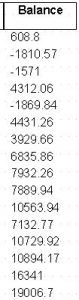
Complete the following steps to format the values as money:
- Determine the name of the variable to format. An easy way to get the variable name is to click on a value in the table > Edit > Value. The variable name is in the Variable field.
- Find the variable in the form’s list of variables, right click the variable > Add Post-Condition Procedure > Numeric Format:
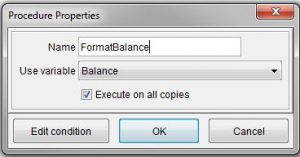
- Type a name for the procedure, select the variable from step 1 and click OK.
- In the Numeric Format window, set the following values or as required by your project.
Decimal Places: 2
Decimal Point Symbol: . (period)
Group By Thousands: Checked
Thousands Symbol: , (comma)
Currency: Checked
Currency Symbol: $ (dollar sign)
Negative Symbol: – (dash)
Leading negative symbol: Checked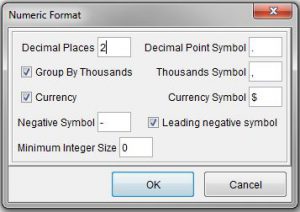
- Click OK.
- Right click the name of the procedure from step 3 > Add Action > Set Variable > select the variable name from step 1 and click OK.
- Save your project.
Right Alignment
Numerical values, including money amounts, are usually aligned to the right in the column of a table. This horizontal alignment is a property of the paragraph that contains the data. The following steps align numbers to the right:
- Find the paragraph that contains the data to align.
- Right click the paragraph > Edit > General and change Alignment to Right, and click OK.
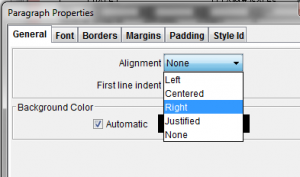
- Adjust column widths if necessary. Changing the alignment might require some width adjustment.
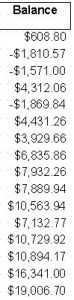
- Save your project.
