Creating a watermark
A watermark is a faint image printed in the background of your document. Remember that a watermark is faint so that you can read text printed over it. Select a color such as light gray or light blue. It is easy to create a form that uses a watermark by completing the following steps:
NOTE: If you’re using the Document Template, you can add a watermark by simply importing an image via a rule and placing it in the desired location on the form. The hue/saturation of the image will likely need to be adjusted before importing it into eFORMz, to give the image a watermark effect.
Add a watermark to a new form
- Create your watermark design in a Word document or in the design software of your choice.
- Print the watermark as a .prn file. This file type results in the smallest print jobs. You can use other formats such as .pdf or .rtf, but they create larger files, which means they consume more network bandwidth (if you are using a network printer) and more printer processing time.
- Start the eFORMz Composer and create a new project or open an existing project.
- In the Project window, right click the project > Add page.
- Right click the page > Add Form.
- Check From file and click OK:
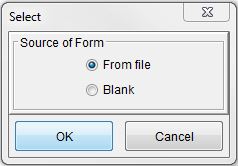 Select the .prn file you saved that has the watermark.
Select the .prn file you saved that has the watermark.- Specify the form properties to fit your project requirements.
- Click OK.
Add a watermark to an existing form
- Create your watermark design in a Word document or in the design software of your choice. Select a color such as light gray or light blue.
- Print the watermark as a .prn file. This file type results in the smallest print jobs. You can use other formats such as .pdf or .rtf, but they create larger files, which means they consume more network bandwidth (if you are using a network printer) and more printer processing time.
- Start the eFORMz Composer and open the project.
- Right click the form > Replace.
- Check From file and click OK:
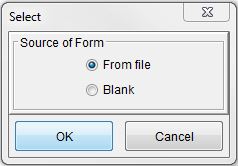 Select the .prn file you saved that has the watermark.
Select the .prn file you saved that has the watermark.- Click OK.
Your watermark probably is not visible in the Composer’s Viewer window because it is faint. You can ensure it is there by creating a PDF or a test printout. Some print drivers do not create good .prn files for use as watermarks, which results in no image in your project.
If you completed the steps and do not see your watermark, try creating the .prn file with a different driver. A good driver to use is the HP LaserJet 5200L Series PCL 5.
