Add Superscript Letters and Symbols
The eFORMz Composer supports a wide range of fonts and formatting. However, no specific “Superscript” option exists. To make superscript text, complete the following steps:
- Separate the text into three parts: Text before the superscript text, the superscript text, and the text following the superscript text. For text within a Document Template, this requires three Content objects:
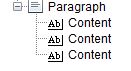
- The text to superscript is in the middle Content object. The Font property for these objects are all set to Arial 12. Change the font size for the middle Content to a smaller value. This example uses 8:

- Click the Value tab and set the Vertical Alignment to top, click OK, and save your change. The text, TM, now is superscripted:
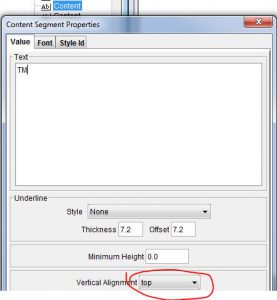
The following image shows the original line with the text in one Content object in the first paragraph, and the last paragraph has the superscripted text in the middle Content object:
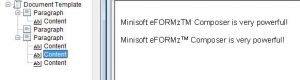
If you are creating HTML email, you can use the HTML <sup> tag. For example:
<p>Minisoft eFORMz<sup>TM</sup> is powerful!</p>
