Add Custom Offsets to a PCL Printer
You can add custom left and top offsets to adjust printing output to a PCL printer. You are most likely to want to do this if you have the same eFORMz project printing to multiple printers, but the output is not placed the same on every printer. In such a case, adjusting the offset in the project does not resolve the issue. Adding an offset to the printer might.
- Open eFORMzCfg_User.xml in an XML editor or a plain-text editor like Notepad++.
- Paste the following lines before </eFORMzConfiguration>:
<PrinterOptions PrintFormat=”PCL”><Option Name=”PCL Left Offset” ValueType=”string” DefaultValue=”0″ Command=”\x1b&l%%value%%U”Category=”pclsetup” /><Option Name=”PCL Top Offset” ValueType=”string” DefaultValue=”0″ Command=”\x1b&l%%value%%Z”Category=”pclsetup” /></PrinterOptions>
- Close the eFORMz Director Toolkit if it is open.
- Restart the eFORMz service to pick up the change.
- Start the eFORMz Director Toolkit > Printers tab.
- Select a PCL printer > Edit > select a printer in Devices > Edit.
- In Printer options, click Add. You can see the two new options.
- PCL Left Offset
- PCL Top Offset
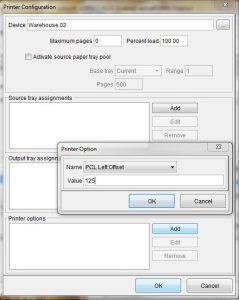
- The number you enter is the number of decipoints from the left or top of the document that the content is shifted. 720 decipoints are in one inch. To shift the content right one-tenth of an inch, set PCL Left Offset to 72, click OK three times to close the open windows, click Save on the Printers tab in the Director, go to the Director tab, and click Reload Printers Configuration.
