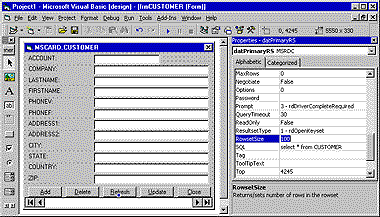Using Remote Data Objects (RDO) with MS Visual Basic and Minisoft’s ODBC Driver
Getting Started with RDO
The following are the first steps in using RDO for accessing your HP e3000 data. Use RDO in place of DAO where you wish to have more control over how the data is handled.
Create a new blank project.
- Add a new form using the VB Data Form Wizard. To create a new form select Project from the menu bar, then click Add Form. The Add Form dialog box will then appear.
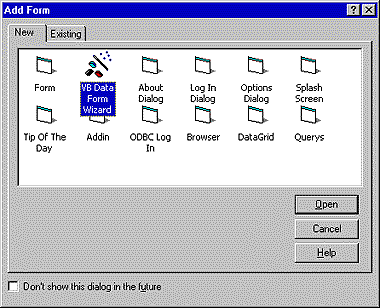
- Select Remote(ODBC) as the Database type. Then click Next.
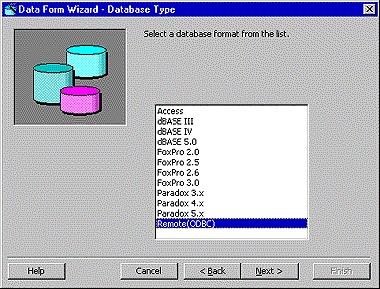
- Under Data Control Type choose “Remote Data Control”. Under ODBC Connect Data select the DSN you created using the HP3000 Data Access Driver. Then click Next.
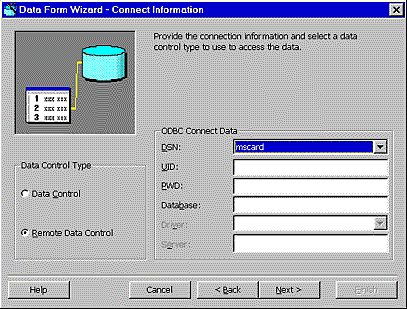
- Under Form Layout select Single record, then click Next.
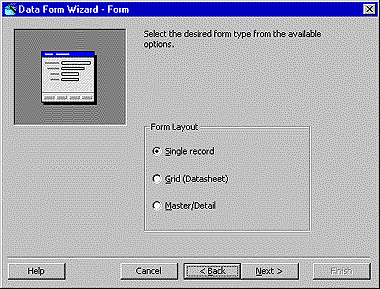
- Select the Dataset or File you wish to view as the Record Source. Add Available Fields to your form. Then click Next.
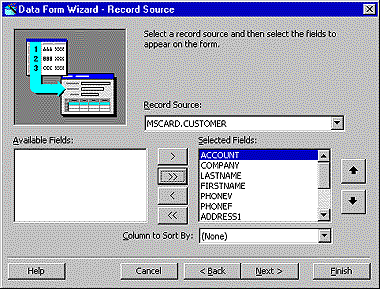
- Change the MSRDC properties to optimze the use of the selection. For speedier browsing, choose a smaller value for RowsetSize. To limit the result set, enter a WHERE clause in the SQL statement