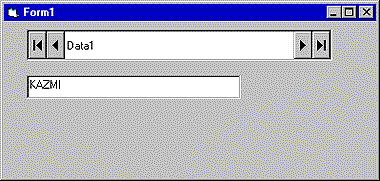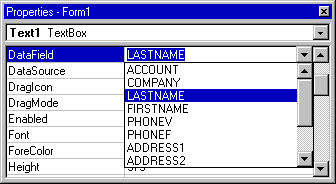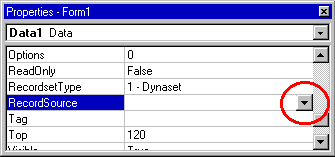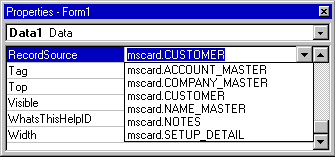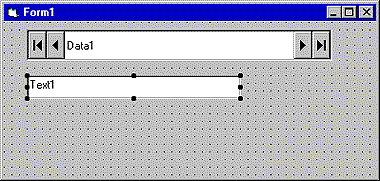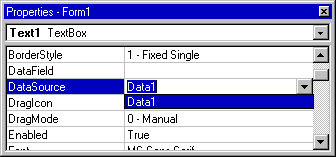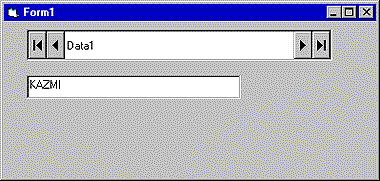Getting Started
Create a new blank project:
- Place a ‘Data’ object on your form.

- In the ‘Connect’ property, type the string “ODBC;DSN=datasource” (without quotes). Replace datasource with the datasource name you entered for the connection created in the 32bit ODBC Administrator.

- Go to the ‘RecordSource’ property and click on the dropdown arrow.
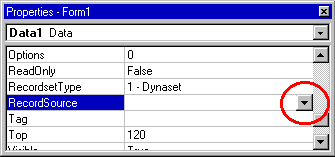
- After a few moments, a list of datasets will appear. Select one.
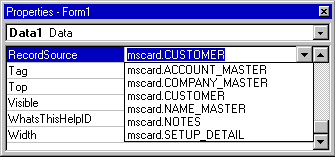
- Add a TextBox to your form.
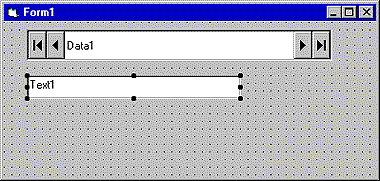
- The DataSource dropdown list has the name of the Data object you added earlier. Select it.
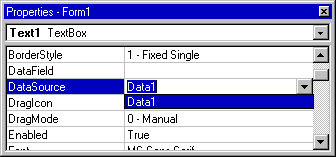
- The DataField dropdown box will now have the fields available in the dataset you selected. Select one.
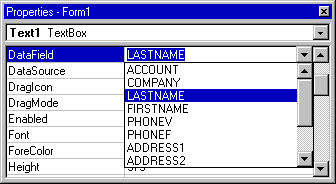
- Run the application.
- The TextBox contains the value of the field you selected from the first record in the dataset. Use the left and right arrows to scroll through the data. You can add other fields as additional text boxes.