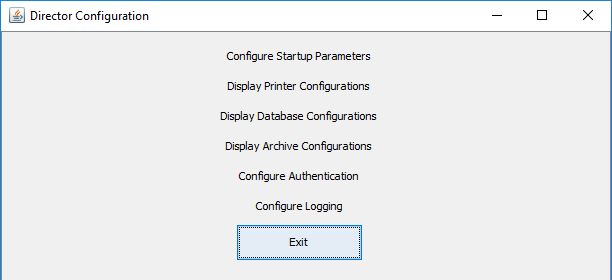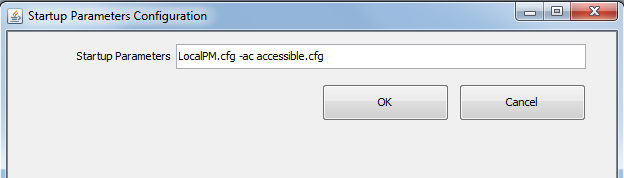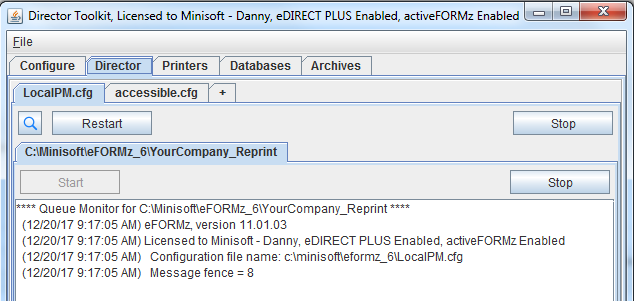Setting the eFORMz Startup Configuration
Here is how to set the configuration that will be used when eFORMz starts up, such as after rebooting the machine.
Run the “Director Configure” program, either by finding it on the Start Menu, under “eFORMz 11”, or in Windows Explorer in the C:\Minisoft\eFORMz_6 directory, the file is called Director_Configure.exe.
If you are prompted for a user name and password, use “minisoft” and “password”. The window should look like this:
Click “Configure Startup Parameters”, and type the .cfg file(s) in the Startup Parameters field:
Click OK, and then Exit, to see the following:
Click “Yes” to save the changes. When the Director Toolkit is opened, the .cfg file(s) will show as active.