Paper Tray Selection
Overview
Tray Assignments
Known Logical Tray Numbers
FAQs
Overview
Many people want to print from and to various paper trays. eFORMz uses logical tray numbers so you can assign the output to the tray of your choice. A logical tray number is a number placed in a section of Printer Command Language (PCL) code that instructs the printer to pull from a particular input tray or print to a particular output tray. Unfortunately, these logical tray numbers sometimes do not align with the physical trays of the printer, and not all printers use the same logical tray numbers. As a result, finding the correct logical tray number sometimes can be difficult. Tables of known logical tray numbers and their physical equivalents for various printers are farther down in this article.
You can set source and output trays independently for each form in the eFORMz Composer.
Set source and output trays
- Start eFORMz Composer and open your project.
- Right click the form whose tray selection you want to change and click Properties > General.
- Select a Source Tray or Output Tray value to match your project requirements. By default, the logical trays are set to Current, and you can set them from 1 to 8. If eFORMz is printing to two or more different printers with differing logical tray numbers, you must make tray assignments.
Tray Assignments
Tray assignments simply replace a logical tray number with a value that is set in an eFORMz project.
- Start eFORMz Composer and open your project.
- Click Host Tools > Local Director Toolkit > Printers tab.
- Select a printer and click Edit.
- Select a device and click Edit to open the Printer Configuration window.
- Add a new source or output tray assignment by clicking Add, selecting the logical tray number to replace, and the physical tray number to use for that device.
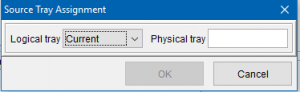
Use multiple trays
Specify the Auto Select logical tray number, which is 7 for many printers, to have the computer automatcially select which tray to draw from. You can load multiple trays with paper, and eFORMz will automatically switch trays after the tray it is drawing from is empty.
Known Logical Tray Numbers
Generic PCL Printer (No Stapling)
| Auto Select | 7 |
| Default Tray | 1 |
| Lower Tray | 4 |
| Side Tray | 5 |
| HC Tray 1 | 8 |
| HC Tray 2 | 20 |
| HC Tray 3 | 21 |
| HC Tray 4 | 22 |
| HC Tray 5 | 23 |
| HC Tray 6 | 24 |
| HC Tray 7 | 25 |
| HC Tray 8 | 26 |
Canon ImageRunner
| Auto Select | 7 |
| Tray 1 | 8 |
| Tray 2 | 20 |
| Tray 3 | 21 |
| Tray 4 | 22 |
| Tray 5 | 23 |
| Tray 6 | 24 |
| Primary Source | 1 |
| Alternate Source | 4 |
| Optional Large Bin | 5 |
Lexmark
| Active Source or Eject Page | 0 |
| Tray 1 (Default) | 1 |
| Manual Paper Feed | 2 |
| Manual Envelope Feed | 3 |
| Tray 2 | 4 |
| Tray 3 | 5 |
| Optional Envelope Feeder | 6 |
| Auto Select | 7 |
| Multipurpose Feeder | 8 |
| Tray 4 | 20 |
| Tray 5 | 21 |
| Optional Paper Source | 62 |
Ricoh Aficio 2090 & 2105
| Auto Select | 7 |
| Default Tray | 1 |
| Lower Tray | 4 |
| Side Tray | 5 |
| HC Tray 1 | 8 |
| HC Tray 2 | 20 |
| HC Tray 3 | 21 |
| HC Tray 4 | 22 |
| HC Tray 5 | 23 |
| HC Tray 6 | 24 |
| HC Tray 7 | 25 |
| HC Tray 8 | 26 |
HP M806
| Tray 1 | 4 |
| Tray 2 | 1 |
| Tray 3 | 5 |
| Tray 4 | 8 |
| Tray 5 | 9 |
Konica 7085
| Auto Select | 7 |
| Tray 1 | 8 |
| Tray 2 | 20 |
| Tray 3 | 21 |
| Tray 4 | 22 |
| Tray 5 | 23 |
| Tray 6 | 24 |
| Primary Source | 1 |
| Alternate Source | 4 |
| Optional Large Bin | 5 |
Konica PRO 920 & PRO 1050
| Auto Select | 7 |
| Tray 1 | 251 |
| Tray 2 | 252 |
| Tray 3 | 253 |
| Tray 4 | 254 |
| Tray 5 | 255 |
| Bypass Tray | 2 |
Konica 7085 with POD Server
| Auto Select | 7 |
| Tray 1 | 8 |
| Tray 2 | 20 |
| Tray 3 | 21 |
| Tray 4 | 22 |
| Tray 5 | 23 |
| Tray 6 | 24 |
| Primary Source | 1 |
| Alternate Source | 4 |
| Optional Large Bin | 5 |
Xerox WorkCentre Pro & Document Centre
| Auto Select | 0 |
| Tray 1 | 1 |
| Tray 2 | 4 |
| Tray 3 | 23 |
| Tray 4 | 24 |
Request a list of your printer’s logical tray numbers by entering your printer’s manufacturer and model in the comment box below.
FAQs
Is there a way to drive printer tray selection from a datapoint–either within a text file or from the file name?
You can use a form for each tray, each form having the Source tray set as required, and then use eDIRECT+ to conditionally print each form based on a variable. This variable can be set to your incoming file name. eFORMz has the ability to set the variable to any project variable including system and Queue Monitor variable, such as the file name based on a function (system variable: Data File Name). You can use the file name and, if necessary, substring the exact characters that represent the division from the data file name as shown below:
From there, you can add three forms to your project that represent the three different trays, and conditionally set the forms to the divisional number.
Keywords: print tray, paper tray

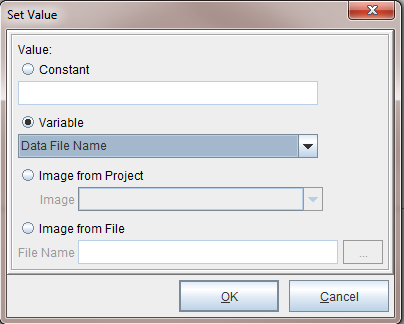
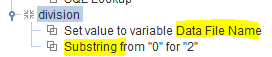
Sharp MX-4070N printer – logical tray selections
Hi Jill,
There’s a good description on page 1-120 of the following user manual:
https://business.sharpusa.com/Portals/0/downloads/Manuals/Monochrome-Advanced-and-Essentials-Users-Manual.pdf
Here’s the screenshot: https://minisoft.com/support/wp-content/uploads/2020/06/TraySettings.png
HP4025 with 2 additional paper trays
Hi Phil,
Here are some good resources. For configuring trays: https://support.hp.com/us-en/product/hp-color-laserjet-enterprise-cp4025-printer-series/3965792/document/c01908716
Also here:
https://support.hp.com/us-en/document/c01631577
I took a screenshot of the paper handling menu also, which has some good information: https://minisoft.com/support/wp-content/uploads/2021/03/PaperHandling_HP4025.png