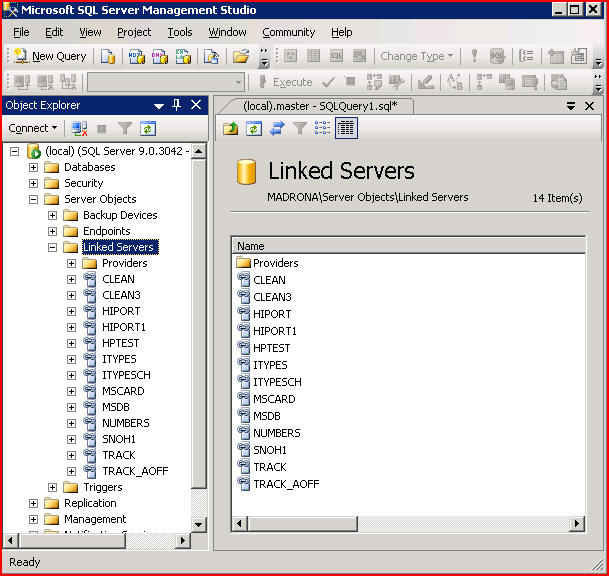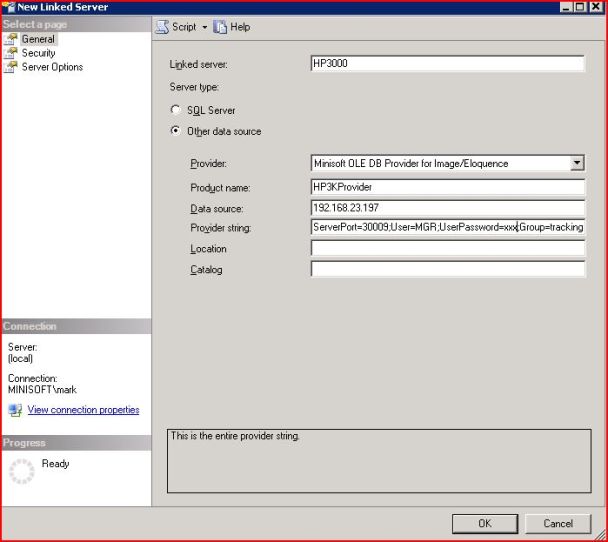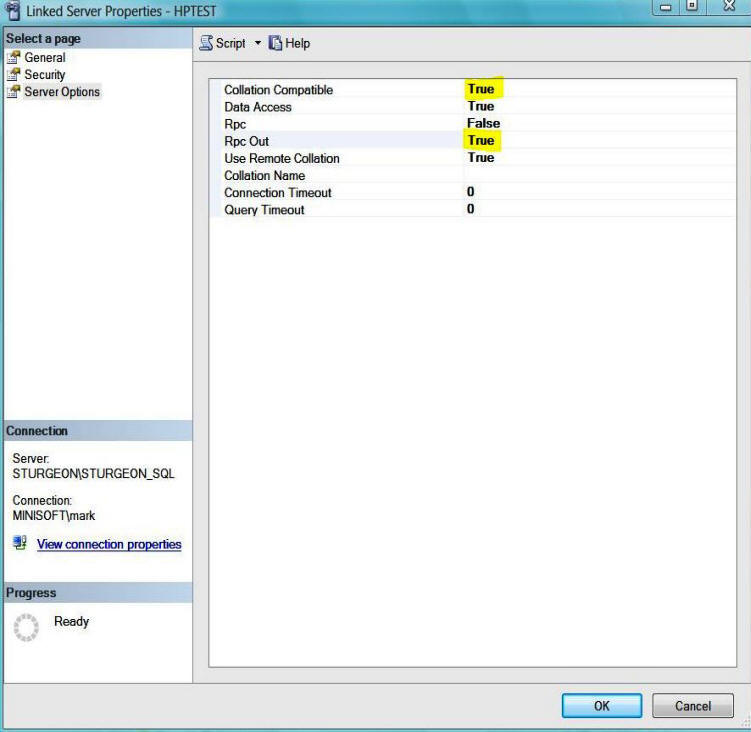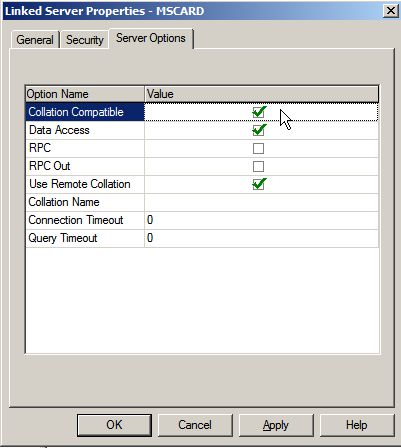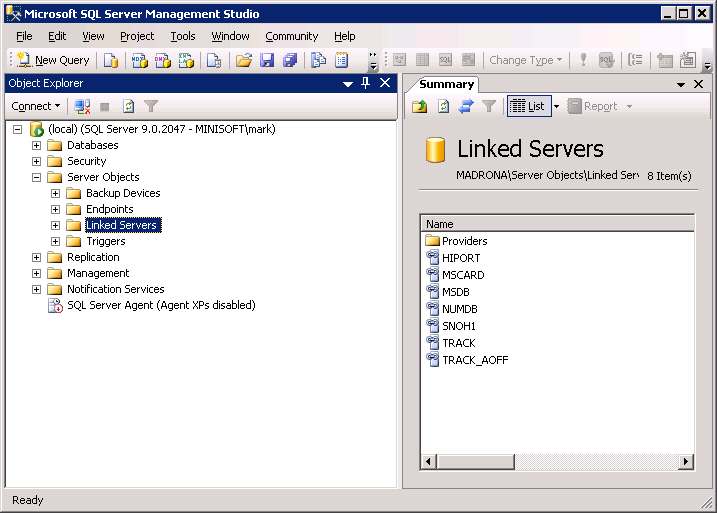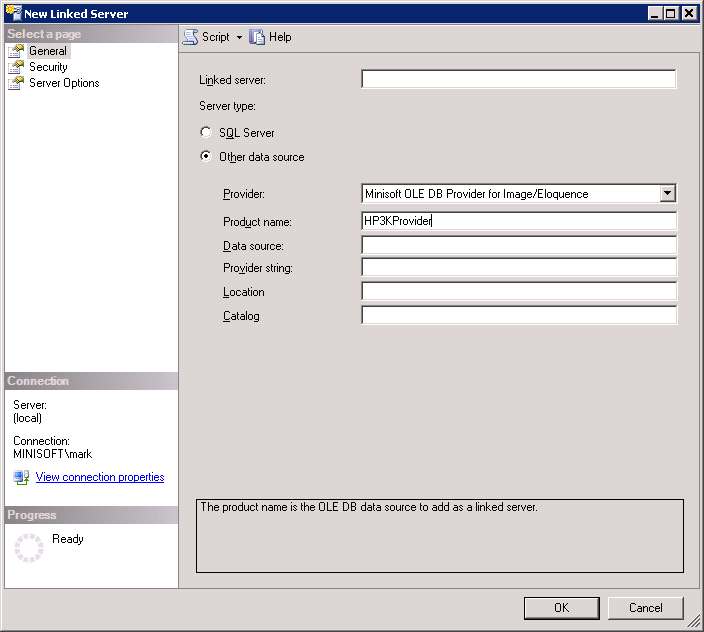OLE DB – How do I create a Linked Server?
Prior to creating the linked server, properties of the driver must be set. Run SQL Server Management Studio and expand out Server Objects, Linked Servers, Providers. Right click on HP3KProvider and enable “Allow inprocess“.
Right click on Linked Servers and select “New Linked Server…”
| Linked Server | This is the name you will use to reference your Linked Server. It can be anything. |
| Server Type | Select “Other data source”. |
| Provider | Select the “Minisoft OLE DB Provider for Image/Eloquence”. |
| Product Name | This field can not be left blank, but the value can be anything. The suggested value is “HP3KProvider”. |
| Data Source | The IP Address or Host Name of the box running Image/Eloquence. This field can be left blank if the information is included in the “Provider String”. |
| Provider String | A list of properties separated by a semi-colon. At the very least it needs to consist of ServerPort, logon information, and database and/or schema file references. Please refer to “How do I create a ConnectionString” above for the list of properties. |
Once the linked server is created, right click on the linked server then click properties. Click on Server Options then set “Collation Compatible” and “Rpc Out” to True.