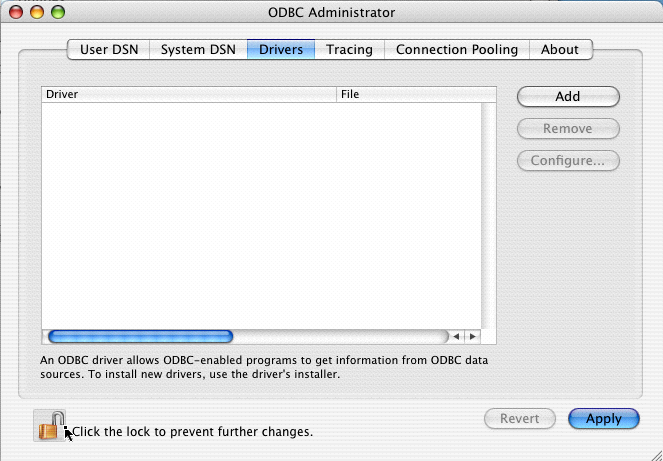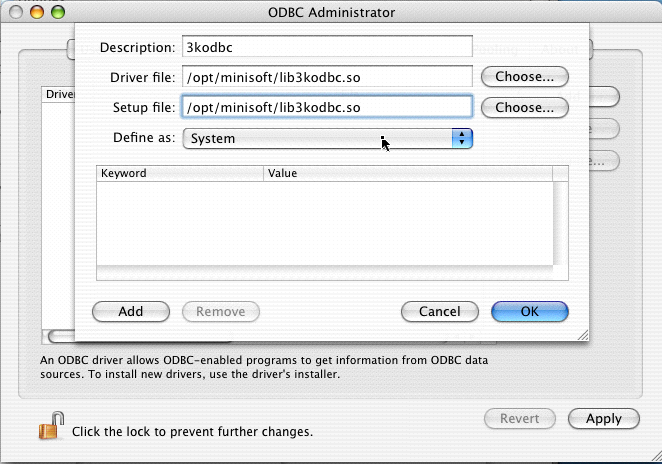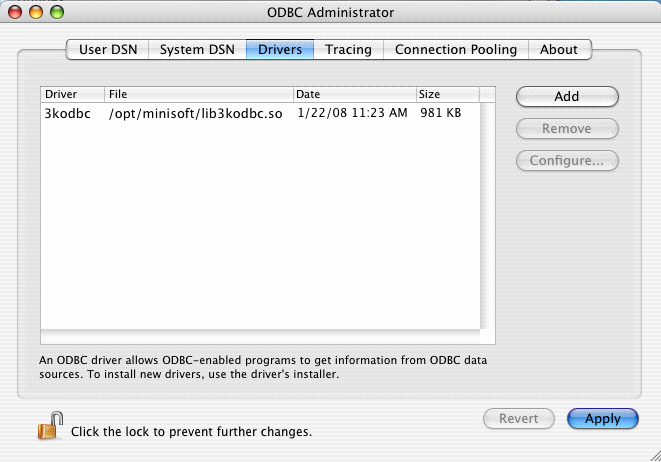ODBC – Configuring an OSX based system
un-tar the files to the /opt/minisoft directory. If you use a different directory, adjust the sample names provided below to match your system.
Create a copy of mscard.ini (sample.ini in this documentation) that contains a reference to your Image/Eloquence database.
white:/opt/minisoft root# more /opt/minisoft/sample.ini DSN = SAMPLE driver = 3kodbc ImageDatabase0 = MSCARD.MM,DO-ALL,1,1 User Password = PASSWORD User = MGR Account = MINISOFT Server = 192.168.1.1 Server Port = 30006
Adding the driver to the list of available ODBC drivers.
Use the ODBC Administration tool.
Unlock the configuration.
Select the Drivers tab. Press Add. Enter a description. Select the lib3kodbc.so file for both the Driver and Setup file.
Do not create a user or system DSN with the ODBC Administrator. User and database passwords are stored in an encoded format and must be written using the provided config3kodbc.exe utility.
Go to the shell prompt.
# export ODBCSYSINI=/Library/ODBC # export ODBCINI=/Library/ODBC/odbc.ini # ./config3kodbc.exe -i -s -f sample.ini
To make the DSN visible to FileMaker, add your new DSN to the list of available DSNs.
# vi /Library/ODBC/odbc.ini
Add a new line to the [ODBC Data Sources] section. If the DSN name is SAMPLE, then add: “SAMPLE = 3kodbc”.
white:/opt/minisoft root# more /Library/ODBC/odbc.ini [ODBC Data Sources] SAMPLE = 3kodbc [ODBC] Trace = 0 [SAMPLE] driver = /opt/minisoft/lib3kodbc.so DSN = SAMPLE ImageDatabase0 = XXXXXXXXXXXXXX User Password = XXXXXXX User = MGR Account = MINISOFT Server = 192.168.23.197 Server Port = 30006
The DSN will now appear in the FileMaker list of available ODBC Data Sources.