ODBC and Microsoft Access 2007
- Run Access. Click the Office button then New to create a new blank database:
- On the Menu bar click “External Data”. In the Import frame click “More” then “ODBC Database”. Choose “Link to the data source by creating a linked table” then click OK.
- After the “Select Data Source” dialog box pops up, click the “Machine Data Source” tab. Double-click on the data source you want to link
- A dialog box will display with all the tables that are available to link in to Access. Select the tables you want then click OK. If you are not returning the ROWID, for every Detail dataset a dialog box will display asking you to select enough columns to uniquely identify one record from another. Unless you plan on updating the table DO NOT select any columns. Just click Cancel. Selecting a Unique Record Identifier will really slow down Access.
- The linked tables will now show in your table listing and are easily identified by the globe next to them.
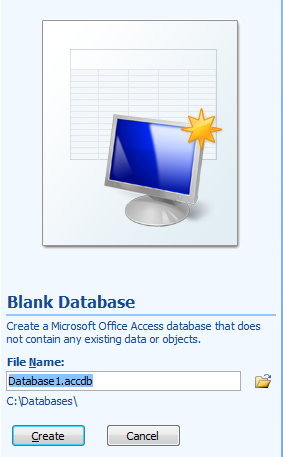
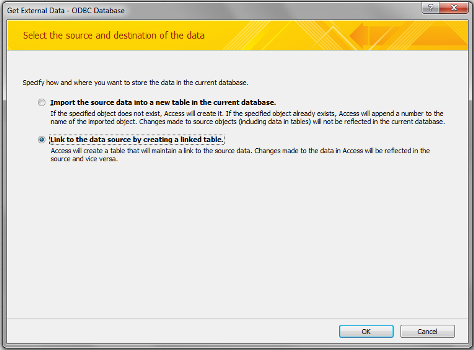
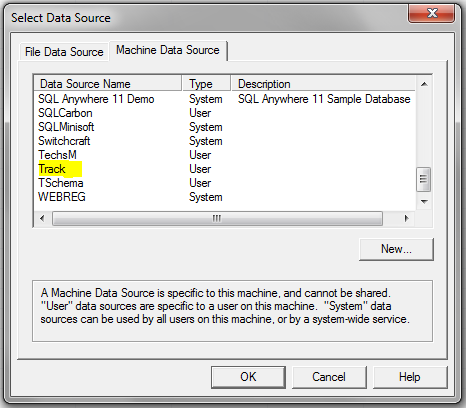
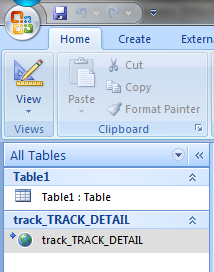
You can now create Queries and Reports using data from Image/Eloquence.
