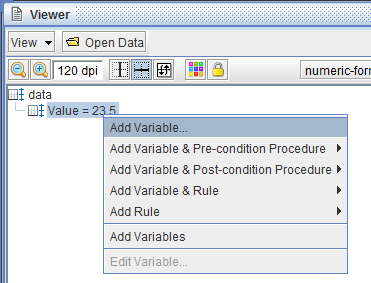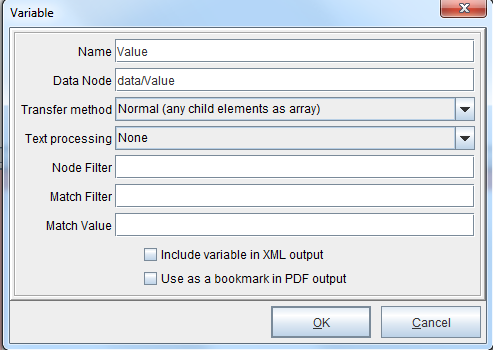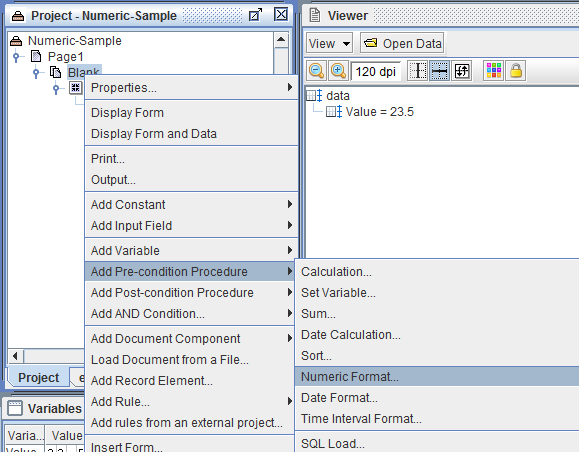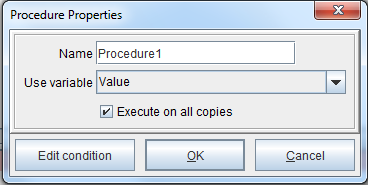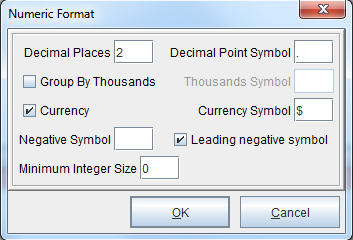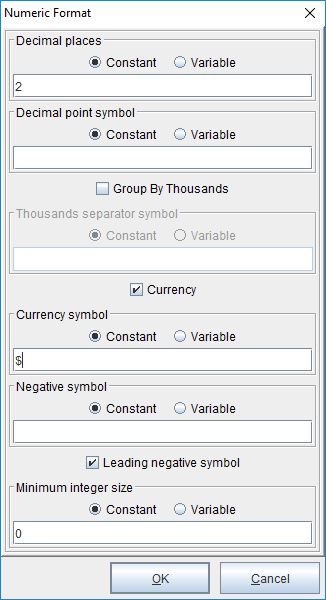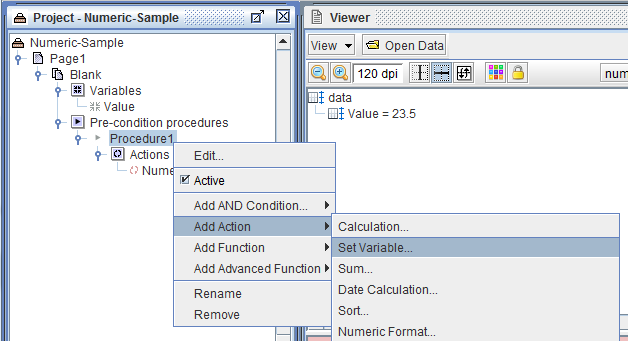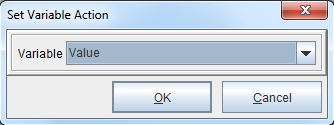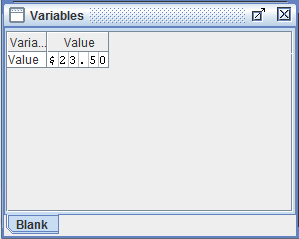Numeric Format
If you have values, such as 23.5, that you want formatted as a monetary figure, like $23.50, you would use the Numeric Format procedure. This formats values using decimals, group separators, and currency symbols. View YouTube tutorial here and Vimeo tutorial here.
1. Add a variable for the value (23.5 in this example).
2. Click OK to continue.
3. Right click the form and select Add pre-condition procedure > Numeric Format.
4. Name the procedure, select the variable to which it applies, and click OK.
5. Right click the procedure and select Add Action > Numeric Format. For values using dollars ($) with two decimal places (.00), use the following settings and click OK.
(Old version)
(New version)
6. Right click the procedure and select Add Action > Set Variable.
7. Select the variable and click OK.
8. The variable value will be set.
Note: In this example, the same variable in steps 4 and 7 is selected. There might be unpredictable results if the variable is used elsewhere in the project. If that is the case, it is recommended that the user create a new variable and set the formatted value to this new variable (right-clicking the variable and selecting Add Function > Set Value), leaving the variable used in step 4 unchanged.