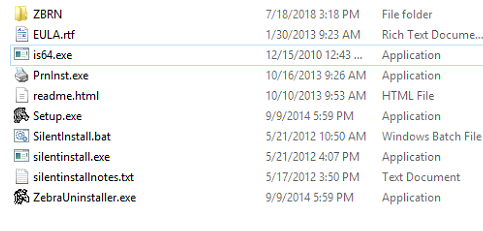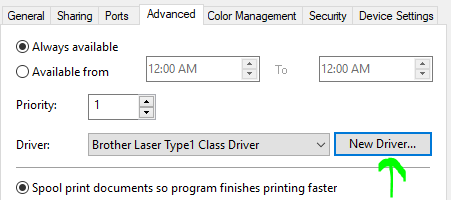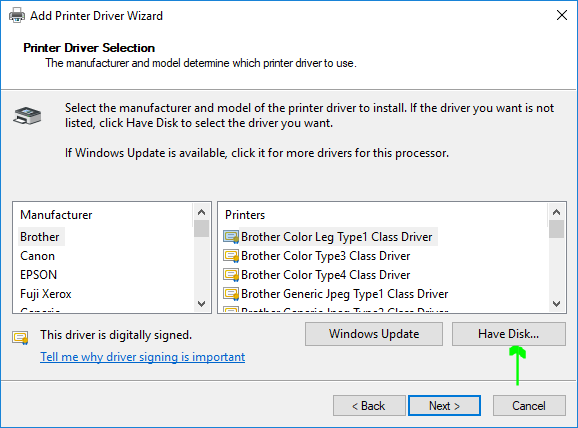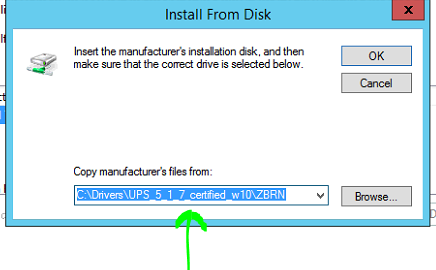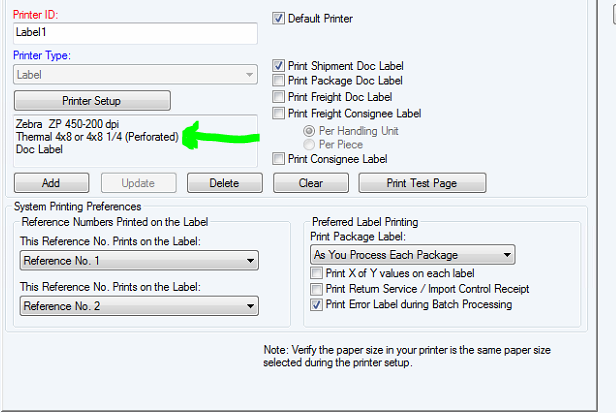WorldShip Integration
WorldShip® is a multi-carrier shipping software solution which outputs labels in Zebra Printer Language (ZPL) format.
Best Practices
Of the four main integration options for eFORMz, virtual printer is the recommended method for capturing WorldShip application output. This requires the following:
“Add eFORMz as a new printer in your software application. Your application prints to the eFORMz virtual printer, which captures the print stream as a file. eFORMz combines and formats the file, possibly with data from additional sources for output to a thermal or laser printer.”
Zebra Printer Install
For readable ZPL to be received, users must download and install the proper UPS zebra driver. A package of all UPS zebra drivers can be downloaded from here:
https://filexfer.ups.com/pub/drivers/UPSZebraDriver.exe
The driver we’ve had the most success with is “Zebra ZP 450-200dpi”. This should allow for the Generic Thermal Printer checkbox to be checked in the printer setup window of WorldShip.
Windows Zebra ZP 450-200DPI Install Example:
Unzip the files into a desired folder directory (Example Drivers)
The files will look like this.
Go to Printer Properties->Advanced Tab->New Driver…
Select Have Disk…
Select the “ZBRN.inf” Example “C:\Drivers\UPS_5_1_7_certified_w10\ZBRN\ZBRN.inf”
Install From Disk and select the ZBRN.inf file.
WorldShip Settings
Please ensure that the format of the label is NOT set to GDI. GDI is an image format and results in data that is unable to be extracted from eFORMz.
Some printers will give a checkbox option for generic thermal printer. Please ensure that is enabled if provided.
Here is an example of what a correct format could look like in WorldShip. Notice there is no GDI in that format.
Windows
For WorldShip users running locally (on Windows), the integration process would require setting up the eFORMz Port Monitor and adding eFORMz as a new printer in WorldShip. Since the print jobs are local, no LPD is required. Once this is configured, run the process and use any test files sent from WorldShip to the selected input folder.
Necessary Posts To Consult
Configuring the eFORMz Port Monitor
Capturing a Print File / Spoolfile
AS/400 & Unix Environments
For WorldShip users running on IBM iSeries, AIX, Unix, Linux or another non-local operating system, the integration process would first require enabling the TCP/IP Print Server for LPD communication. Next, set up the eFORMz Port Monitor and add eFORMz as a new printer in WorldShip. Once this is configured, run the process and use any test files sent from WorldShip to the selected input folder.