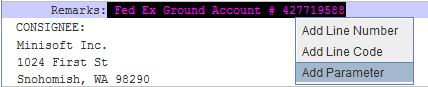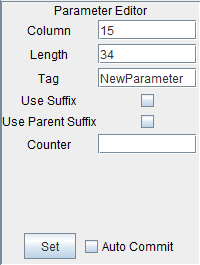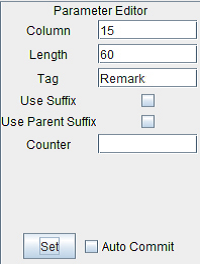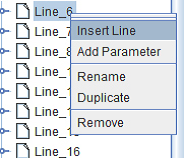Troubleshooting with Lines & Parameters: Comments & Remarks
From the eFORMz Mini-Manual: Text to XML Converter: QAD.
When using Lines and Parameters to find and describe data, difficulties may arise. Some common problems users face are how to deal with comments, detail lines and blank spaces.
Comments & Remarks
1. First, navigate to the Line where comments begin. Establish the cursor as shown before.
2. Right click the Line and select Add Line Number.
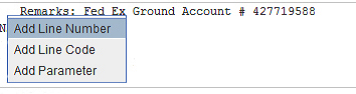
4. Highlight the data after Remarks: and select Add Parameter.
5. In the Parameter Editor, enter a name in the Tag field (i.e. Remark) and increase the Length of the Parameter.
NOTE: The box outlining the Parameter will not change in appearance, but it will conform to the Length specified in the Parameter Editor.
6. Highlight any Line, right click and select Insert Line.
7. In the Line Editor, enter a value for the Name field, (ie. Comments) and ensure that all other fields are empty. Set the changes.
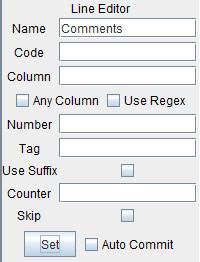
8. The Line will highlight the entire file.
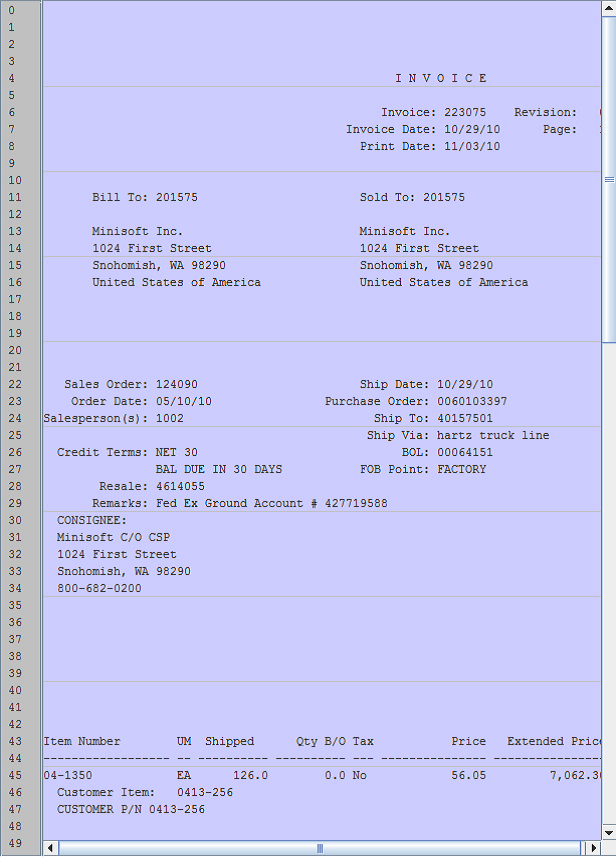
9. Right click the Line and select Add Parameter.
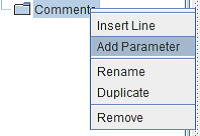
10. In the Parameter Editor, set the Column to 2, the Length to 78 and the Tag to Remark.
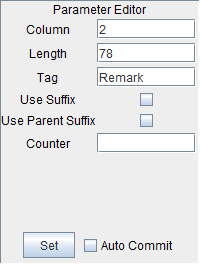
11. Next, scroll to the Line which begins the detail lines. Highlight the first instance of data on the Line (i.e.: Item Number), right click and select Add Line Code.
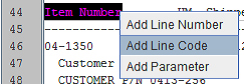
NOTE: Add Line Code will not reference the particular Line Number, but any line of the data that matches the value entered in Line Code. Multiple lines can match the value.
12. In the Line Editor, enter the Name (Ex. CommentsEnd) and set the change. This Line is intended to end the Comments section. Note: As no Parameter will be defined, the data will not be included as XML.
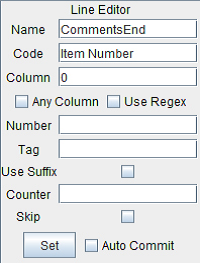
NOTE: In the Code field, only Item Number appears, as it was the lone piece ofdata highlighted. However, the instance of Item Number on a particular Line will make all other data following on that Line subject to the same actions taken by States.