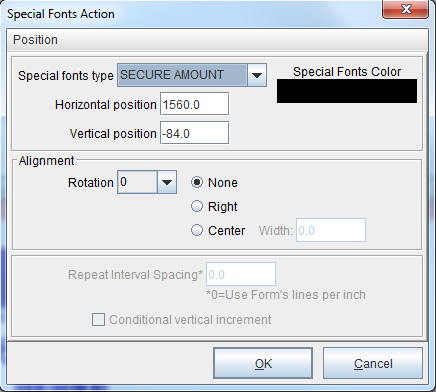Secure Amount Special Font
The secure numeric font permits an extra layer of security by imposing a unique font image representing the dollar value of the check, for example:
Tutorial
1. From the eFORMz Viewer, Input Data Viewer, select the data you would like to apply the secure font to.
2. Right mouse click and select Add Variable.
3. From the Variable dialog box, enter a new variable name and click OK.
4. Next, create a new Special Fonts rule specifying the new variable.
5. The Special Fonts Action dialog box will display. Select Position and Paste if you previously selected a location for the secure font to appear, otherwise, select Secure Amount from the drop down selection of Special font.
6. The secure font will then appear in the Form and Data Viewer.
Note: To implement the phrase “pay only” to the secure font, a dollar sign ( $ ) can either be inserted at the beginning of the variable using an add Function option.
Spaces are represented as arrows: