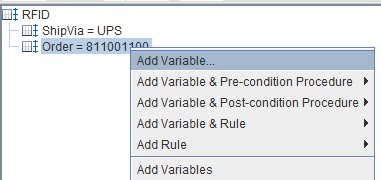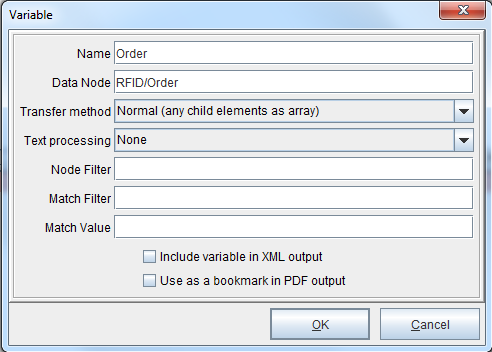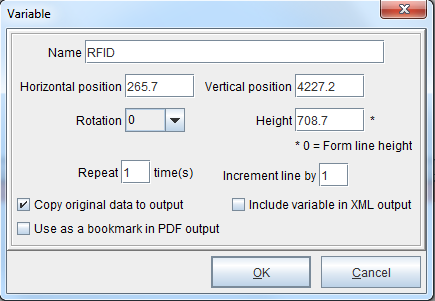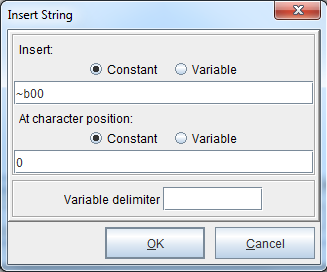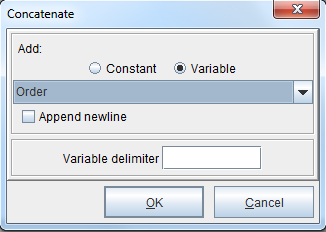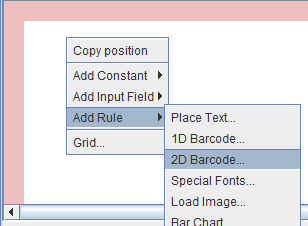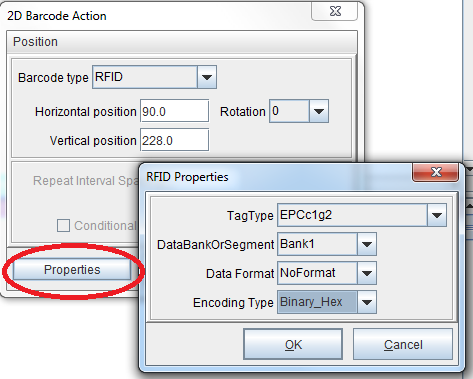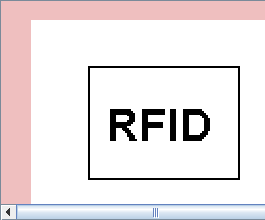RFID
To implement radio-frequency identification (RFID) tags using eFORMz, consult the tutorial below. To follow along, download the files here:
How to Create a RFID Tag
1. Create a variable for the information you would like to include in the RFID tag, such as an order number. In our example, right click the ‘Order’ tag and select Add Variable. The Variable dialog box will display. Select OK.
2. Next, create a variable for the RFID tag itself. In our example, right click the form (‘Blank’) and select Add Variable > By position. The Variable dialog box will display. Name the variable and check the ‘Copy original data to output’ box. Select OK.
3. Right click the variable (‘RFID’) and select Add Function > Insert string. Insert ‘~b00’ at character position ‘0’. ~b??? is the tilde processing option for the Binary_Hex encoding type. More information can be located in our RFID Reference.
4. Right click the variable (‘RFID’) and select Add Function > Concatenate. Select the Variable option. From the drop-down menu select the ‘Order’ variable.
5. Right click in the Form and Data Viewer and select Add Rule > 2D Barcode.
6. The Rule Properties dialog box will display. From the Use variable field, select the ‘RFID’ variable created earlier.
7. The 2D Barcode Action dialog box will display. From the Barcode type drop-down menu, select RFID. In the bottom left, select Properties. Select Binary_Hex from the Encoding Type drop-down menu. Select OK.
The RFID tag will display.
RFID Reference
Tag Type
EPCg1c2 is the default option. The EPCglobal (Electronic Product Code) Class 1 Generation 2 is the standard in RFID tags. More information can be found here: EPC UHF Gen2 Air Interface Protocol.
DataBankOrSegment
The ‘DataBankOrSegment’ property refers to the memory bank contents. The default option is Bank1, which retrieves EPC (Electronic Product Code) data only.
Data Format
Also known as the tag data construct, more information can be found here: Tag Data Standard. The default option is NoFormat.
Encoding Type
ASCII_Hex is the default option. Use this to encode standard text or ASCII data. The tilde processing option ~t??? signals the data which follows is ASCII data or variable text where ??? is the length of bits. Up to 12 characters may be stored in a 96 bit tag. 8 bits are required for each character. If data is encoded after text, a tilde must follow the text: ~t032TEXT~n016170. Another commonly used option is Binary_Hex. The tilde processing option ~b??? signals that data which follows is binary data where ??? is the length of the binary data in bits. For example, ~b00811001100 encodes 8 bits of the binary data 11001100.