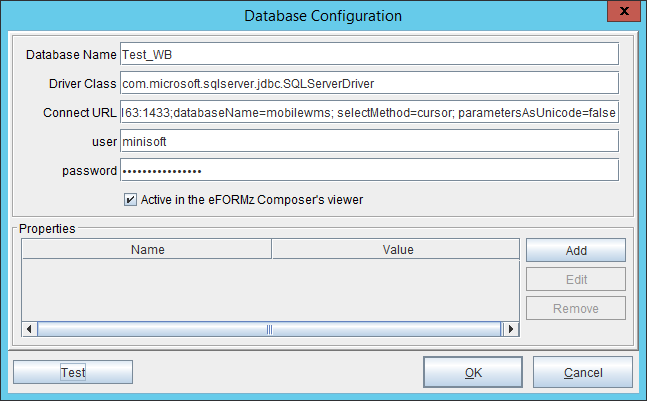Database URL and Driver Classes
Example of configuring a database in eFORMz
Troubleshooting information is at https://www.minisoft.com/support/index.php/troubleshooting-a-database-connection/.
DB2 (iSeries)
Database name:
Connection name. The actual database name is not required.
Driver Class:
com.ibm.as400.access.AS400JDBCDriver
URL:
jdbc:as400://123.456.78.90
Add the following properties and their values:
- user
- password
- databasename
For example:
jdbc:as400://HostNameOrIP/<databasename>;naming=sql;prompt=false;libraries=*LIBL,QTEMP,OTHERLIB;user=<username>;password=<password>
• HostNameOrIP = the host or IP where DB2 is running, e.g. server23 or 10.25.172.59
• <databasename> = the name of the database to which to connect
• <username> = the user name for connecting
• <password> = the password for connecting
• prompt=false = Do not try to prompt for passwords or anything else, as we are not running in an interactive environment
• libraries=*LIBL,QTEMP,OTHERLIB = This specifies a list of libraries (similar to databases in iSeries realm) to search. *LIBL and QTEMP are standard iSeries libraries, whereas OTHERLIB should be replaced by an actual library name that should be searched. For example, the database containing the Manhattan data could be listed here. Additional libraries can be specified as well.
• naming is an optional property that specifies whether to use SQL naming or System naming; possible value: sql or system. If sql, then object names are qualified by libname.objname; if system, then it’s libname/objname.
Example:
jdbc:as400:10.35.24.195:8471;user=eformz;password=zformeprd;libraries=DGM14BAPD;prompt=false
If you do not know the database name, logon to your AS/400 and run WRKRDBDIRE from the command line. Only the database marked *LOCAL is the local database that resides on the AS/400 system.
References
IBM Toolbox for Java JDBC properties
H2
Database connection name: HMS_H2
Driver class: org.h2.Driver
URL: jdbc:h2:C:\Minisoft\eFORMz_6\h2db\HMS_H2;AUTO_SERVER=TRUE
References
Image and Eloquence
Database name:
Connection name. Actual database name not needed in this field.
Driver Class:
com.minisoft.jdbc.MSJDBCDriver
URL:
Write access:
jdbc:MSJDBC:///?Server=xxx.xxx.xx.xxx&ServerPort=30007&User=xxx&UserPassword=
xxx&Group=xxx&Account=xxx&ImageDatabase0=eformz,WRITE,0,1,0
Read access:
jdbc:MSJDBC:///?Server=xxx.xxx.xx.xxx&ServerPort=30007&User=xxx&UserPassword=
xxx&Group=xxx&Account=xxx&ImageDatabase0=eformz,READALL,0,5,0
Note: Requires Minisoft’s JDBC (Java Database Connectivity) driver.
Informix
Driver Class:
com.informix.jdbc.IfxDriver
URL:
jdbc:informix-sqli://:/:
INFORMIXSERVER=;user=;password=
Example:
jdbc:informix-sqli://Sturgeon:9088/stores_demo:
INFORMIXSERVER=informix_server;user=admin;password=xxx
Microsoft Access
Option A
Driver Class:
sun.jdbc.odbc.JdbcOdbcDriver
Oracle removed jdbcOdbcDriver from Java in Java Version 8. You can still use Java 7 with the latest version of eFORMz. Please see Option B below for driver for Java 8.
URL direct path example:
jdbc:odbc:DRIVER={Microsoft Access Driver (*.mdb)};
DBQ=c:\\Minisoft\\eFORMz_6\\Projects\\eDirect\\Sample3\\emaildb.mdb
Note: Path specification is case sensitive.
URL using system DSN:
jdbc:odbc:[database name]
Example:
jdbc:odbc:emaildb
Create a System DSN
1. From your Start menu, select Settings > Control Panel.
2. The Control Panel dialog box appears. Select Administrative Tools and ODBC Data Source.
3. The ODBC Data Source Administrator window appears. Select the System DSN tab and then click Add.
4. The Create New Data Source dialog box appears. Select Microsoft Access Driver (*.mdb) from the list of drivers. Click Finish.
5. The ODBC Microsoft Access Setup dialog box appears.
6. From the Database section click on Select to establish the path to your database, located on your PC.
7. Once the Database path has been established, enter a database reference name in the Data Source Name field.
8. Enter a database description, if needed, in the Description field. Once complete click OK.
10. Your newly created database reference will appear in the ODBC Data Source Administrator dialog box under the System DSN tab. Click OK.
Option B
Driver Class:
net.ucanaccess.jdbc.UcanaccessDriver
URL/Connection String:
jdbc:ucanaccess://[database name]
JAR Files:
From your UCanAccess installation folder copy the following files into the
C:\Minisoft\eFORMz_6\jars\Local\folder:
ucanaccess-X.X.X.jar
commons-lang-X.X.jar
commons-logging-X.X.X.jar
hsqldb.jar
jackcess-X.X.X.jar
More information for Connection String Properties:
http://ucanaccess.sourceforge.net/site.html#examples
Download Link:
http://ucanaccess.sourceforge.net/site.html#home
Maria DB
Driver Class:
com.mysql.jdbc.Driver
URL: jdbc:mysql://[host name or ip address]/[database name]?user=[user
name]&password=[user password]
jdbc:mysql://localhost/schema?user=admin&password=Password
MySQL
Driver Class:
com.mysql.jdbc.Driver
URL:
jdbc:mysql://[host name or ip address]/[database name]?user=[user
name]&password=[user password]
jdbc:mysql://123.456.78.90/eformz?user=eformz&password=eformz
When you reference the database URL in the web.xml file, you can exclude the user name and password. For example:
jdbc:mysql://123.456.78.90/eformz
For eFORMz to connect to your MySQL database, you must copy your MySQL jdbc driver class into your eFORMz jar folder:
Copy:
\sqlDriver\mysql-connector-java-xxxx\mysql-connector-java-xxxxx-bin.jar
to the following directory:
C:\Minisoft\eFORMz_6\jars\Local
Oracle
Driver Class:
oracle.jdbc.driver.OracleDriver
URL:
jdbc:oracle:thin:<user>/<password>@<DB server name or IP>:1521/<dbname>
<user> = user name for database
<password> = password for database
<DB server name or IP> = name or IP address of the database server
<dbname> = database name to use
Example:
jdbc:oracle:thin:@123.456.78.90:1521/emaildb
For eFORMz to connect to your Oracle database, you must copy your oracle jdbc driver class into your eFORMz jar folder:
Copy:
[Oracle_Home]\jdbc\lib\classesXXX.zip
to the following directory:
C:\Minisoft\eFORMz_6\jars\Local
and then rename the classesXXX.zip to classesXXX.jar
*NOTE: Post Oracle upgrade you will need to download and copy over the new ojdbcX.jar file, and possibly remove the old classesXXX.jar file.
Oracle Cluster
JDBC URL for Oracle RAC ( Real Application Cluster )
jdbc:oracle:thin:[user]/[password]@(DESCRIPTION=(LOAD_BALANCE=on)
(ADDRESS=(PROTOCOL=TCP)(HOST=host1) (PORT=1521))
(ADDRESS=(PROTOCOL=TCP)(HOST=host2) (PORT=1521))
(CONNECT_DATA=(SERVICE_NAME=service)))
Progress
Driver Class:
com.ddtek.jdbc.openedge.OpenEdgeDriver
URL:
jdbc:datadirect:openedge://servername:10005;databaseName=c:\progressdb\
sportstest;user=username;password=password;defaultschema=pub
JAR Files:
From your Progress installation folder copy the following files into the C:\Minisoft\eFORMz_6\jars\Local\ folder:
base.jar
openedge.jar
util.jar
SQL Server
Driver Class:
com.microsoft.sqlserver.jdbc.SQLServerDriver
URL:
jdbc:sqlserver://12.34.567.899:1433;databaseName=ECOMVER;
user=minisoft;password=minisoft2007;selectMethod=cursor;
parametersAsUnicode=false
You must specify the correct IP address, port (if different), database name, user, and password.
NOTE: SQL Server users running on older version of Java will experience delays. Use Java 1.8 or above (sqljdbc41.jar needed) is recommended.
ADDITIONAL NOTE: Microsoft has three flavors of JDBC jar file for SQL Server connections.
https://docs.microsoft.com/en-us/sql/connect/jdbc/system-requirements-for-the-jdbc-driver?view=sql-server-ver15
Of relevance to us are the 8 and 14 builds. While 14 will be used by the default installation, 8 is still needed for some installations (iSeries and Glassfish).
Sybase
Driver Class:
com.sybase.jdbc3.jdbc.SybDriver
URL:
jdbc:sybase:Tds:localhost:2638
Parameters:
SERVICENAME=demo
HOSTNAME=localhost
user=DBA
password=sql
STREAM_CACHE_SIZE=10000
LITERAL_PARAMS=false
CURSOR_ROWS=0
SESSION_TIMEOUT=300
JCONNECT_VERSION=6
CANCEL_ALL=true
DYNAMIC_PREPARE=true
LANGUAGE_CURSOR=false
SEND_LONG_PARAMS_REGARDLESS_OF_CAPABILITIES=false
IGNORE_DONE_IN_PROC=false
REQUEST_HA_SESSION=false
ELIMINATE_010SM=true
GET_BY_NAME_USES_COLUMN_LABEL=false
ESCAPE_PROCESSING_DEFAULT=false
JAR File:
Place the Sybase jar file into the C:\Minisoft\eFORMz_6\Local\ folder:
jconn3.jar
TAGS: Connection string; driver class