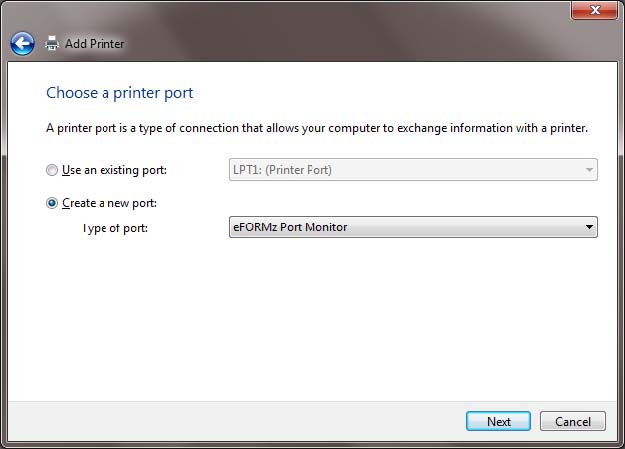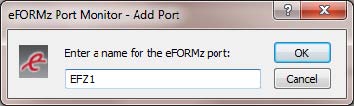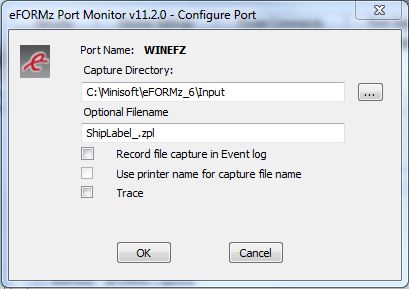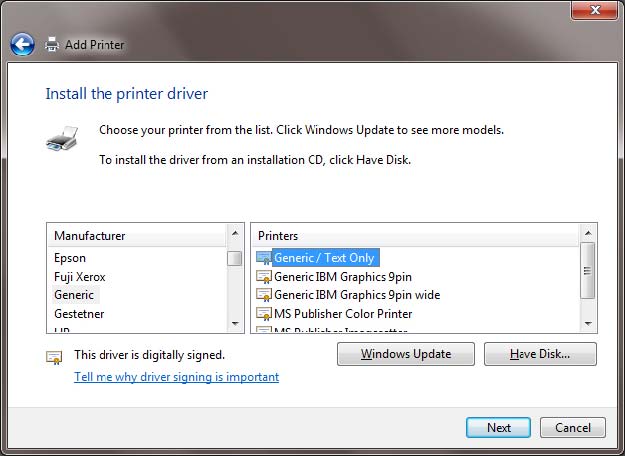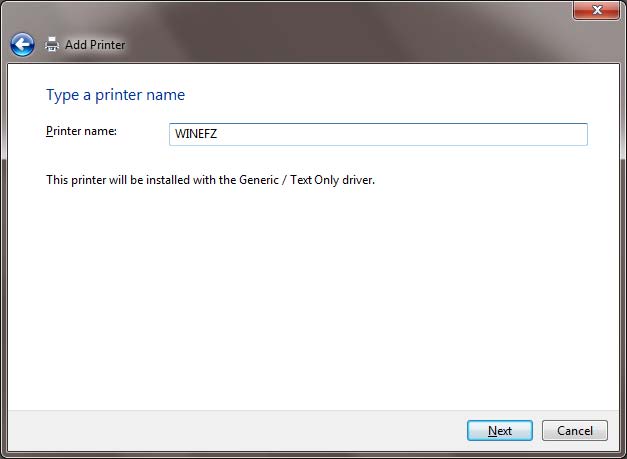Configuring the eFORMz Port Monitor (Virtual Printer)
eFORMz includes a port monitor printer port that can capture incoming print files (or spool files) from any output to a directory on your Windows operating system. The port must be installed and configured on the computer, and a printer created in Windows. When other programs print to the printer, the output is captured for use by eFORMz.
1. To install the Port Monitor port, go to C:\Minisoft\eFORMz_6\portmonitor and run AddPortMonitor64.bat. A 32-bit folder is available to support some legacy systems. You can run the batch file from Windows Explorer or a Command Prompt window. Some sites require you to run the batch file through a Command Prompt window as an Administrator.
2. Add a new printer via your Windows Printer Wizard (START Menu > Control Panel > Printers > Add Printer).
3. Select LOCAL PRINTER and then click Next.
4. Choose Create New Printer Port. From the drop down list select eFORMz Port Monitor. Click Next.
5. From the eFORMz Port Monitor dialog box enter the port name and number (id).
We recommend using the format EFZn where n is a value number.
6. Using the browse button for the Capture Directory field select the folder where you would like your captured files to be kept:
Optional Filename lets you customize the default timestamped file name. Text that you type before the extension is included before the timestamp. The extension that you include is added to the file name. However, the naming is independent of the file type. Results are unpredictable if you mismatch file types and file extensions, such as adding .zpl to an XML file. All files received by this port monitor contain the same naming convention.
- ShipLabel_201307112240263320.zpl
- ShipLabel_201307112240291480.zpl
- ShipLabel_201307112240303780.zpl
In the Optional Filename field, include only the prefix of the name and the extension, as in test.prn. Do not include an asterisk or other pattern-matching characters. This will cause the printer to generate an error.
For example, test.prn will become test_202207112240263320.prn.
Record file capture in Event log can remain unchecked.
Check Use printer name for capture file name only if you wish the data file name to replicate the name of the printer, otherwise, leave unchecked.
Trace is intended for troubleshooting and debugging. Leave it unchecked. Click OK when complete. If you turn tracing on, the trace file is C:\Windows\System32\efzmon.tra.
If using UPS WORLDSHIP DO NOT SELECT GENERIC/TEXT ONLY and continue reading on the following article. The driver will be Zebra ZP 450-200dpi UPS WORLD SHIP PORT MONITOR
If using FedEx ShipManager DO NOT SELECT GENERIC/TEXT ONLY and instead use a Zebra driver. The driver will be Zebra ZP 450-200dpi.
7. Select Generic as the Manufacturer and Generic/Text Only as the Printer type.
8. Select Keep Existing Driver.
9. Enter a printer name. The printer name should match the QUEUE name that is specified on your host system sending the print files (spool files) to your Windows operating system.