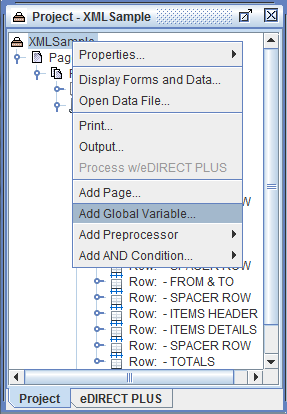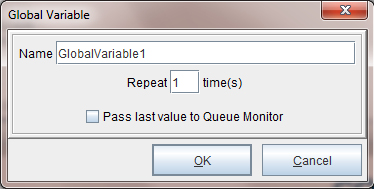Global Variables
A Global Variable is a Project-level Variable. It is capable of capturing and applying text and/or numeric values from one page across multiple pages of output. To add a Global Variable to a project, right click the Project name and select Add Global Variable.
The Global Variable dialog box appears. Enter the global Variable name and then enter the number of lines the global Variable will need to repeat.
How to implement
The Global Variable can be populated with a form Variable and/or add customized Function.
1. Create a form Variable to implement as a Global Variable from the Viewer window by right-mouse clicking and selecting Add Variable.
2. Enter a Variable name and select OK.
3. Create a Procedure that sets the value of the global Variable to your new form Variable. From the Current Project window right click your selected form and select Add Pre-condition Procedure > Set Variable.
4. The Procedure Properties dialog box displays. Enter a Procedure name and select the form Variable you created earlier. Select OK.
5. The Set Variable Action dialog box displays. Select the Global Variable created earlier. The Procedure now sets the global Variable. A condition on the Procedure must also be set in order for the Procedure to implement across multiple pages. The condition must match only on the first page.
6. If you would like to implement an action based on the global Variable, proceed with creating an action using the global Variable on the selected form.
Global Variables with Post Condition Procedures
Setting a global variable with a post-condition procedure can cause errors in the eFORMz Composer. If you are setting a global variable in a form for use in another form, it is recommended that you use a pre-condition procedure to do so. If you use a post-condition procedure and you open the actions in the other forms it will cause an error, because the composer evaluates the conditions as you edit your actions.