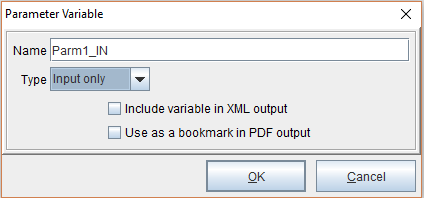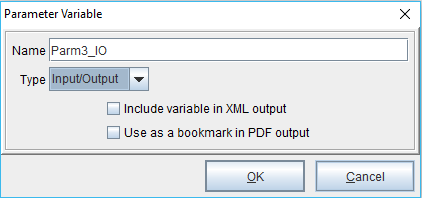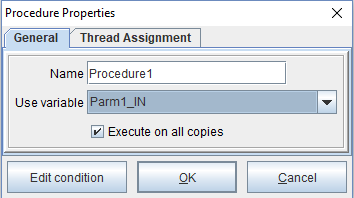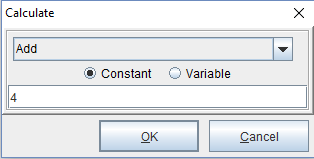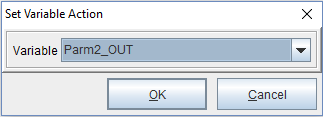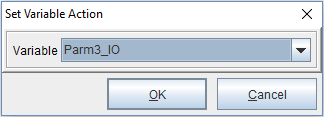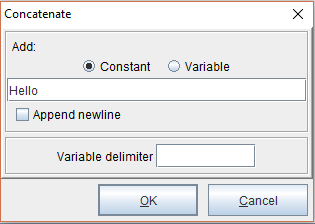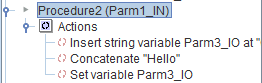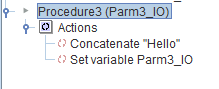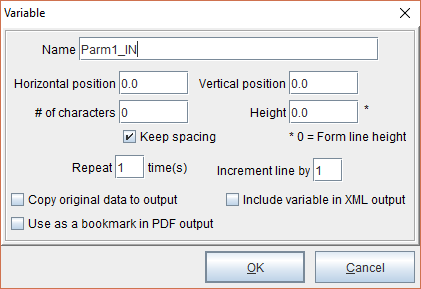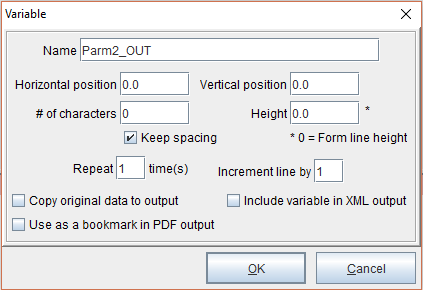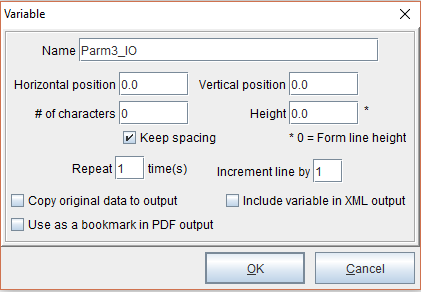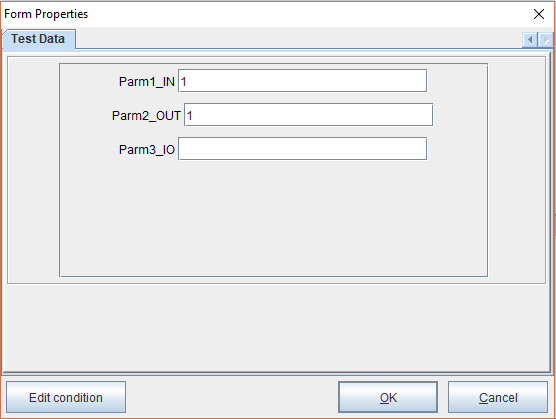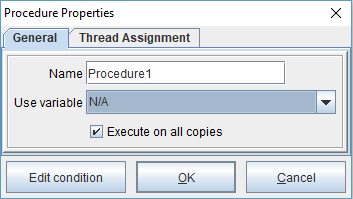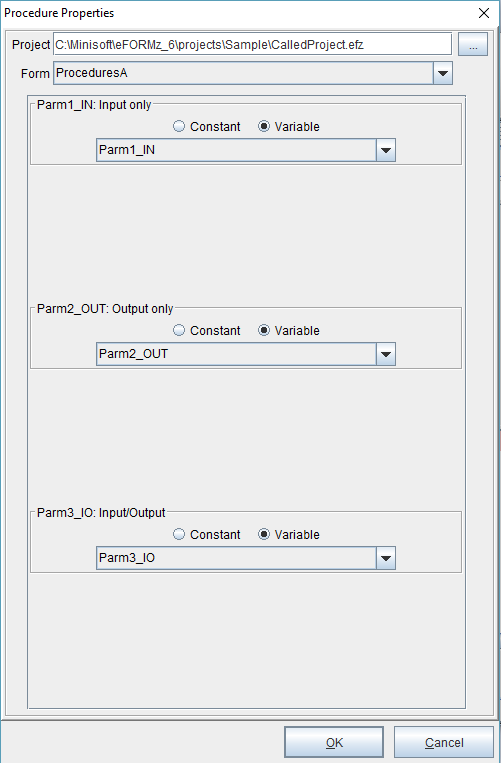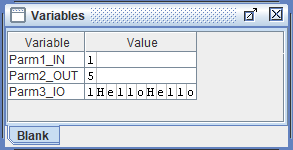Execute Project Procedures
Unlike other methods of calling projects, Execute Project Procedures works in conjunction with the “For Parameter” variable type to enable specific variables to be passed between projects. This is particularly useful for creating multiple third-party dropship packing lists.
For Parameter Variable
Variable options include:
Type
Input only, Output only, Input/Output.
Include Variable in XML output
For use with eDIRECT output. The default is unchecked. If checked, Variable names cannot include special characters such as !, @, $, *.
Use as a bookmark in PDF output
Variable will be bookmarked for PDF file output.
Tutorial
Download the following files to follow along: ExecuteProjectProperties. One project is called by a second project. It’s strictly a sample to illustrate what the Execute Project Procedures action does.
Step One: Create For Parameter Variable(s)
CalledProject.efz
In this example, we will create three For Parameter variables, one of each type: Input only, Output only, Input/Output. To do this, right click the form and select Add Variable > For Parameter.
Step Two: Procedures
CalledProject.efz
1) Right click the input parameter variable (Parm1_IN) and select Add Post-condition Procedure > Calculation. Select OK and add a value of 4 in the Calculate dialog.
Next, right click the procedure and select Add Action > Set Variable. Select the output parameter variable (Parm2_OUT). This procedure will use the input parameter variable to add 4 to the output parameter variable.
2) Right click the input parameter variable (Parm1_IN) and select add Post-condition Procedure > Set Variable. Select the input/output parameter variable (Parm3_IO).
Next, right click the procedure and select Add Function > Insert String. Select the Parm3_IO input/output variable and a character position of 0.
Right click the procedure and select Add Function > Concatenate. Enter a value of ‘Hello’ and select OK.
Move (left click + drag) the functions above the Set Variable procedure so that the result looks like the following:
This procedure will use the input parameter variable to add ‘Hello’ to the input/output parameter variable.
3) Right click the input/output parameter variable (Parm3_IO) and select Add Post-condition Procedure > Set Variable. Right click the procedure and select Add Function > Concatenate. Enter a value of ‘Hello’ and select OK.
Move (left click + drag) the function above the Set Variable procedure so that the result looks like the following:
This procedure will use the input/output parameter variable to add ‘Hello’ to the input/output parameter variable.
Step Three: New Project
CallingProject.efz
In a new project, right click the form and select Add Variable > By Position. Add the three variables used in the other project, making sure to retain their exact names.
For this example, we’ll use some test data. Right click the form and select Properties > Test Data. Enter a value of 1 for Parm1_IN and Parm2_OUT.
Step Four: Execute Project Procedures
CallingProject.efz
Finally, let’s implement the Execute Project Procedures action by right clicking the form and selecting add Post-condition Procedure > Execute Project Procedures. Use the N/A system variable.
From the Procedure Properties, select the project and the form to be used from the project. The procedures will show and automatically match any variables which have the same name.
The results are shown below: