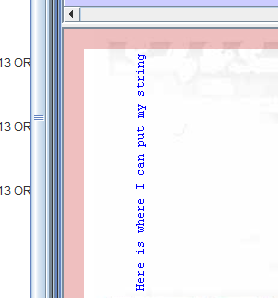eFORMz Rotate Text
Guide to Rotate Text through a new variable:
Text that is in a Document Template cannot be rotated. However, you can rotate document output from another project. We will not discuss how to use output from another project, but will discuss how to rotate text by adding a new variable.
- Start by adding a “Page”, and inside of the “Page” add a “Form”, and inside of the “Form” add a “Variable” by position.
- Name the variable Ex. “ImportantMsgBody1”.
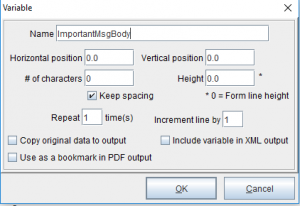
- Insert constant string into it ex. “Here is where I can put my string”.
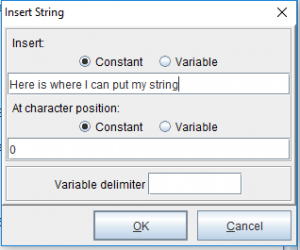

- Create a “Rule” by right clicking on the “Form” and selecting “Add Rule…/Place Text”. “Place text” is the action with the variable you just created that contains the text, “ImportantMsgBody1”.

- Clicking OK in the rule properties will bring you to the “Place Text Action” page. To use the text as you would in a paragraph format modify “Wordwrap” for “Line Width and Spacing” ex. Line Width of 400.0 and Line Spacing of 15.0.

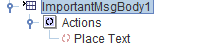
- You should be able to see your text in your output window, but it isn’t rotated.

- Go back into the “Place Text Action Settings” and select Rotation and click on your desired rotation.
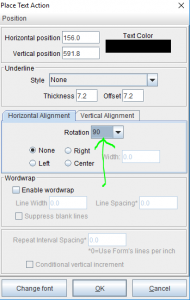
- Here we can see our new text is rotated.