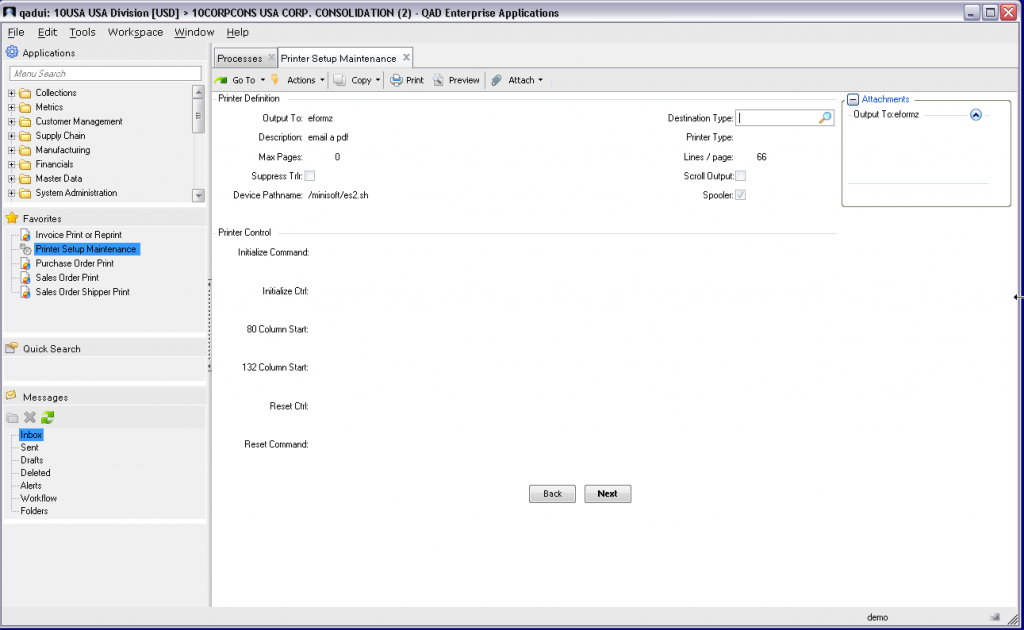eFORMz QAD Printer Installation for Linux
Step 1: LPD Communication
To monitor for incoming print files (or spoolfiles) from another host system, follow the steps listed in the following tutorial: https://minisoft.com/support/index.php/lpd-communication/.
Step 2: Configuring the eFORMz Port Monitor
To capture incoming print files (or spoolfiles) from an alternative host system to a directory on your Windows operating system, view the following tutorial: https://minisoft.com/support/index.php/configuring-the-eformz-port-monitor/.
Step 3: Adding a Remote Printer using CUPS (Common Unix Printing System)
1. Below “Printers” select Add Printer.
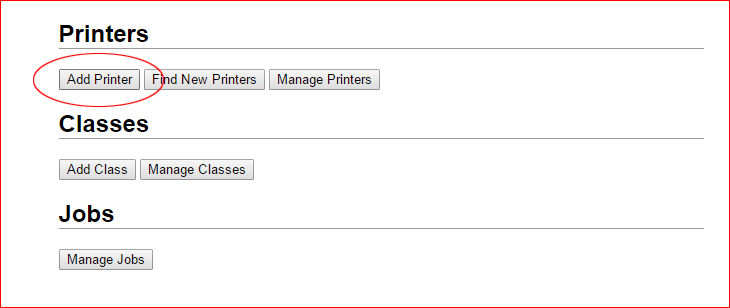
2. Select LPD/LPR Host or Printer.
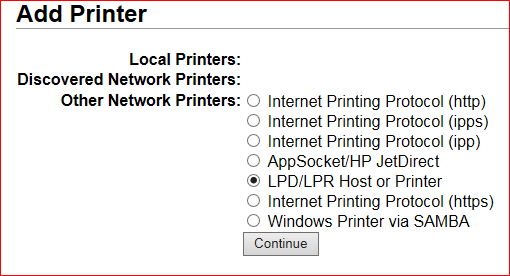
3. Enter the connection string: lpd:///qad_eformz
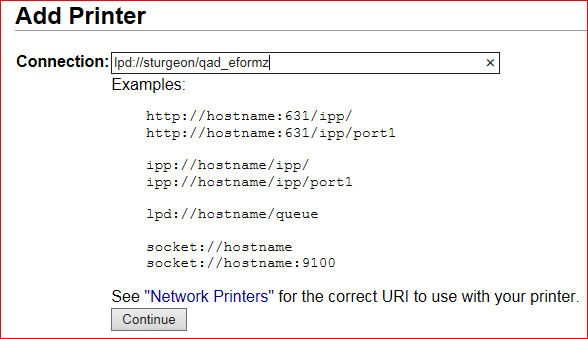
4. Enter the printer name and whatever other information you want.
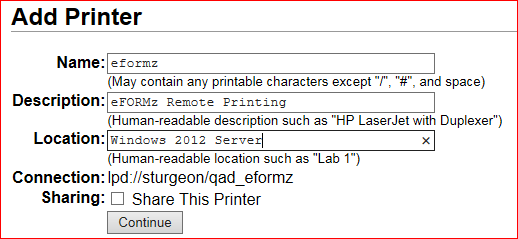
5. For the “Make” select Raw.
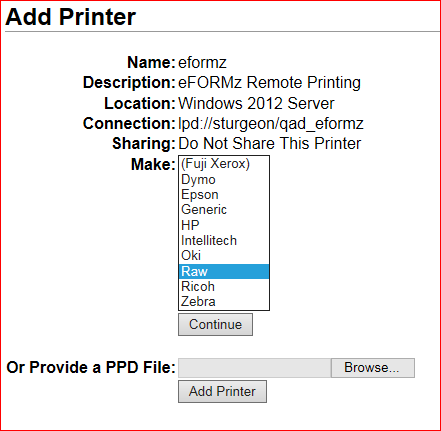
6. For the “Model” select Raw again then click the Add Printer button.
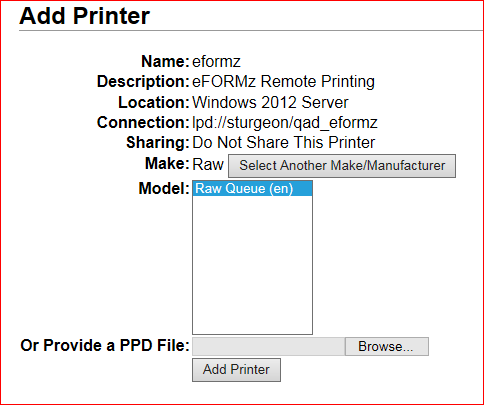
7. For Banners, select “none” for starting and ending then click the “Set default options” button.
Step 4: Adding a Printer to QAD
You will add a virtual printer for every physical printer you want to print to [Printer Setup Maintenance (36.13.2)].
Name them something easy to identify like giving them a prefix of “e” or “efz” or something. The device pathname for ALL these printers will be set to print to the printer you just added. The Destination Type will be “Default” and no Printer Type. Make sure Spooler is checked.
Down in the Printer Control area, in the “Initialize Ctrl:” field, enter the following:
printer: <printer name> /010
This line will be added as the first line in the spool file.
The is the name of the printer you want output directed to. This name will be used to find the physical device associated with the name in the Printers.xml file. The “/010” is QAD’s way of adding a Decimal 10 – a line feed – to the output. While most reports do not start on line 1, there are some that do.
Note: After the print queue is added to the Linux box to print remotely to the Windows Server, and the printers are added to QAD to print to that Linux printer, you should be able to print any report and have the data file end up on the Windows Server. All files will be named “unknown*.txtx” until the ProjectMaster.efz project is modified to identify them and give them a meaningful name. Contact a Minisoft support representative at support@minisoft.com for more details.