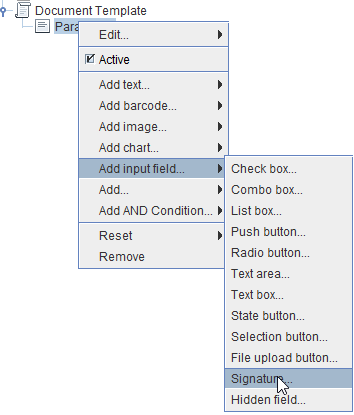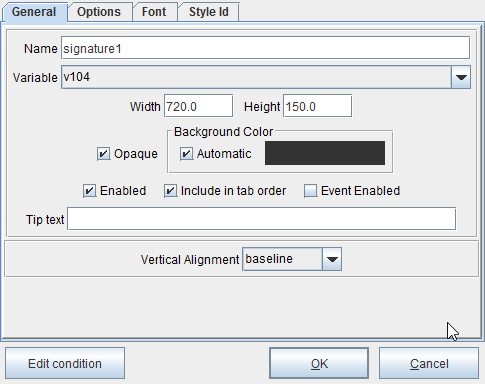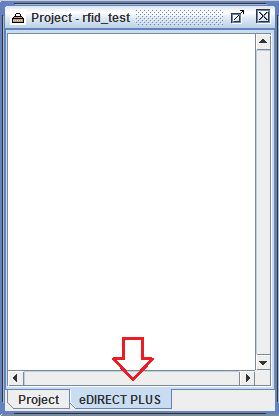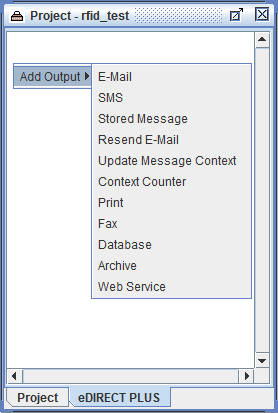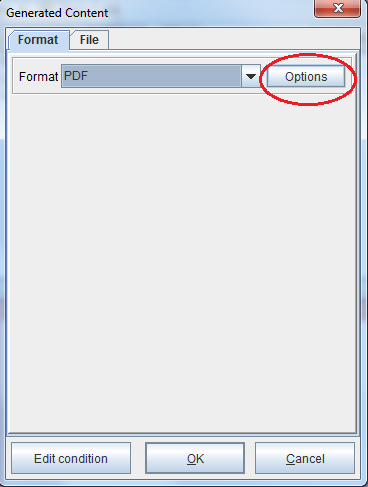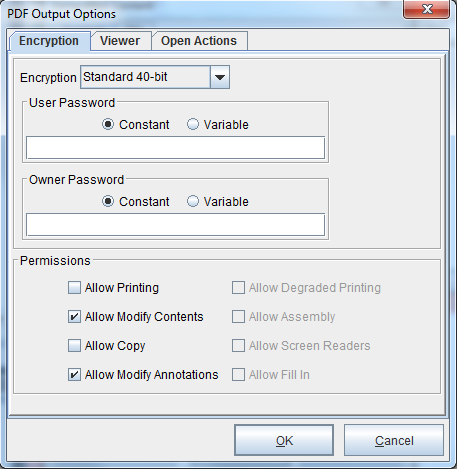Digital Signatures
For eFORMz 11 or later
Create PDF output, such as invoices and purchase orders to send as email attachments, with digital signatures, using a custom certificate. Consult the following instructions to enable authentication of eFORMz-generated PDFs with a digital signature.
Signature Box
The signing capability requires the addition of an “Add Input Field” Rule or Document Template field of “Signature”.
When outputted to a PDF file, each signature block in a file can be signed with Acrobat Reader.
PDF Options
1. First, in the Project window of the eFORMz Composer, navigate to the eDIRECT PLUS tab.
2. Right click in the Project window and configure the output type.
For example, when configuring an email attachment, select E-Mail. Right click E-Mail and select Add attachment > Generated content. To print to file, select Print. Right click Print and select Add job > to File. The Generated Content dialog box will display.
3. Select PDF from the drop-down menu and then view the Options.
4. Select a form of encryption from the Encryption drop-down menu, and then in the Permissions field check “Allow Modify Contents” and “Allow Modify Annotations.” Click OK to save the changes.