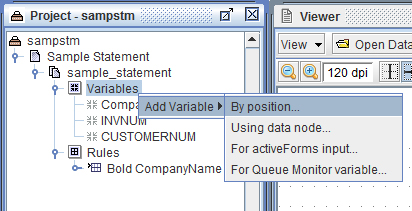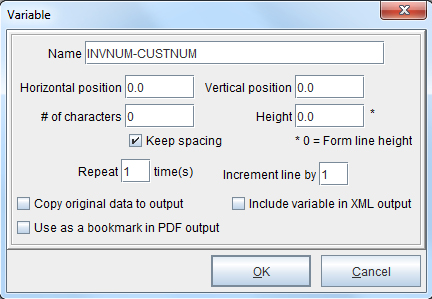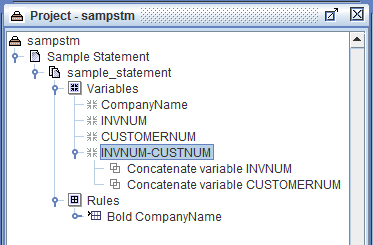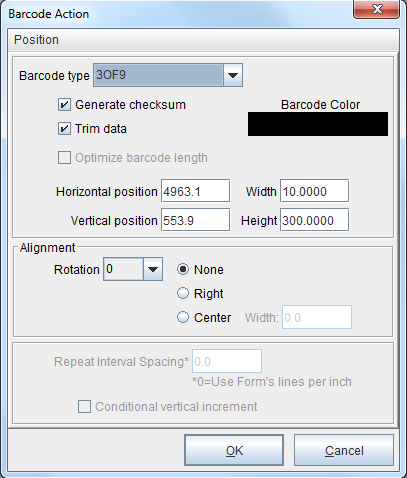Concatenate Function
The Concatenate function allows you to combine two or more character strings to make one. Complete the following steps to concatenate data to a variable:
1. In the eFORMz Composer, create a variable for each string that will make up the concatenated string.
2. You can create a third variable to combine the two variables together if you wish to use each of the first two separately and for other rule options. From the variables placeholder, right click, and select By Position.
3. Enter a name for the new variable, and then click OK.
4. From the Project window, right click your newly created variable and select Add Function > Concatenate.
5. From the Concatenate window, click Variable, and then select the first Variable you want to join together. Click OK.
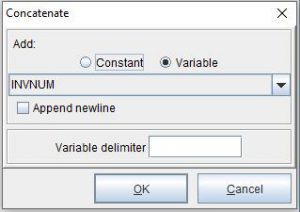
- The Append newline feature works only in conjunction with the Wordwrap option of a Place Text action. Read more in Create a Multi-line Variable.
- The variable delimiter is a character that separates values in the input data. No delimiter is used in output data.
6. Follow the same procedure for concatenating the second variable.
7. When complete, your newly created variable includes both concatenated variables.
TIP: To create a continuous string that combines multiple variables, create a single variable that contains multiple concatenate functions. By default, a variable containing multiple concatenates functions as one continuous string. To allow for line breaks between the concatenate functions select the Append newline option. The Append newline option works in conjunction with the wordwrap option of the Place Text Rule.
8. Next, create a new Rule to display your newly configured string. From the eFORMz Viewer, right click and select Add Rule > 1D Barcode (or another Rule type).
9. The Rule Properties window opens. Enter a name for the new rule and click OK.
10. The Barcode Action window opens. Select the a barcode type and enter the desired width and height. Click OK.
11. A barcode displays in the eFORMz Viewer. The new barcode is the concatenated string created earlier with the variable that contains the multiple functions.