Capturing a Print File / Spoolfile (scraping data)
The first step to creating and setting up your eFORMz project file is to capture or create a test print file (or spoolfile) to use as a template for an eFORMz project. We recommend a print file that contains three or more data pages. The following instructions explain how to capture a print file from your server (Windows, iSeries/AS400, HPe3000 or Unix operating systems).
Windows Server
AS400 Data Capture
HP3000 Data Capture
Unix Environment Data Capture
eFORMz supports a wide range of input file types including:
- ASCII
- EDI
- eFORMz Document Files (.efd)
- EPL
- IPL
- SCS
- XML
- ZPL II
Windows Server
1. Create an ASCII text file from the Windows application producing your data.
2. Save the data file to the projects folder containing your eFORMz project file.
3. We recommend adding a .DAT extension to the file name for easier file selection from the eFORMz Composer.
AS400 Data Capture
To download a spoolfile for project testing on your PC with eFORMz:
1. From the eFORMz Composer select Host Tools > AS400 > Director Toolkit.
2. The AS400 Login screen appears. Enter your AS400 IP Address, user name, and password. Once complete click Connect.
3. The AS400 Toolkit dialog box displays. From the Spoolfiles tab, select the queue the spoolfile resides in by selecting the Print Queue field. A listing of all print queues will appear.
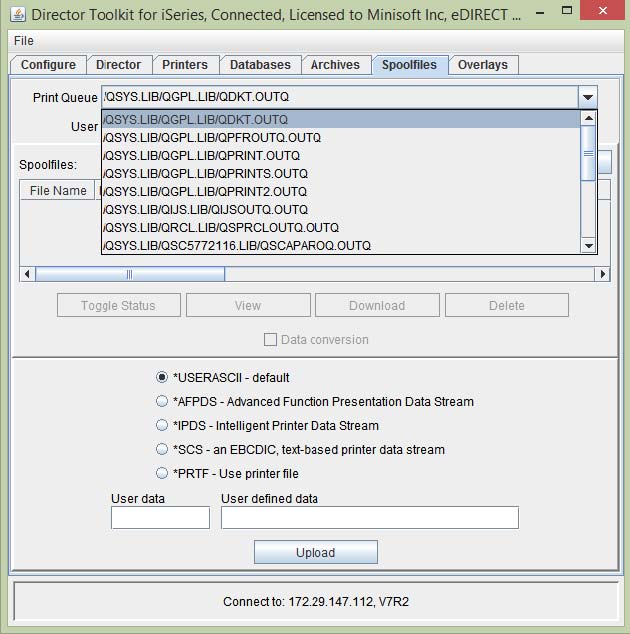
4. Once the queue has been selected click Display. The spoolfiles contained in the queue display:
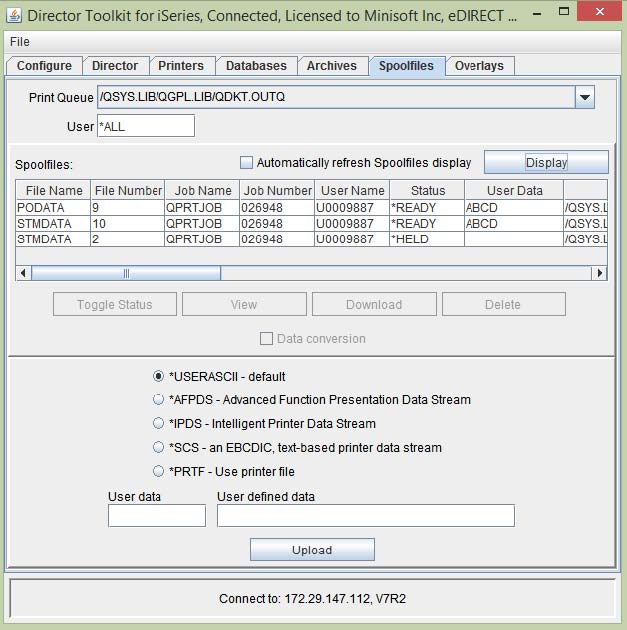
5. From the list of print files appearing within the queue, select a print file you would like to download. Click Data conversion, and then click Download.
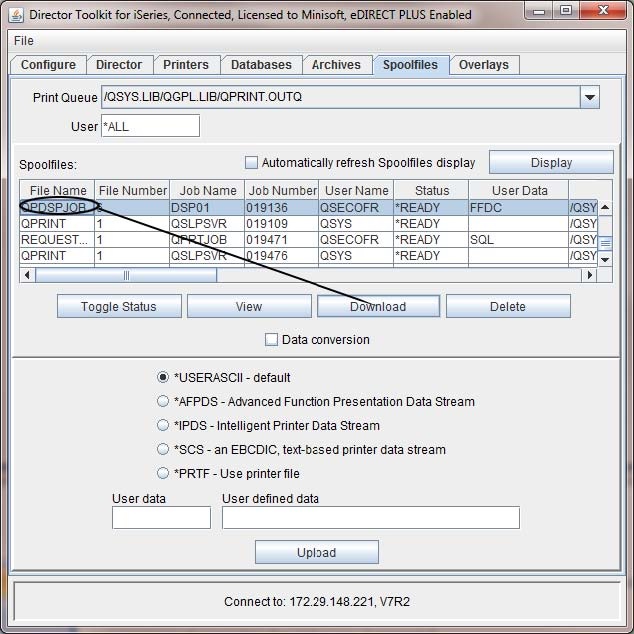
6. The Data File dialog box displays. Select the directory you would like to save your print file to and then enter a new File Name. Once complete click Save.
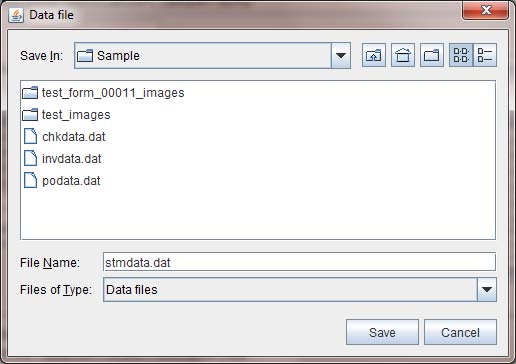
The print file is now ready for testing with your eFORMz project.
FAQ: What is the meaning and effect of the “Data Conversion” checkbox in the AS/400 version of the Director Toolkit, on the Spoolfiles tab?
Generally, the data file should be downloaded with “Data Conversion” unchecked. If “Data Conversion” is checked, the file will be converted to PCL by IBM software. eFORMz natively understands AFPDS, IPDS, and SCS file formats and will display/process them correctly. To get the file in its native format, leave “Data Conversion” unchecked.
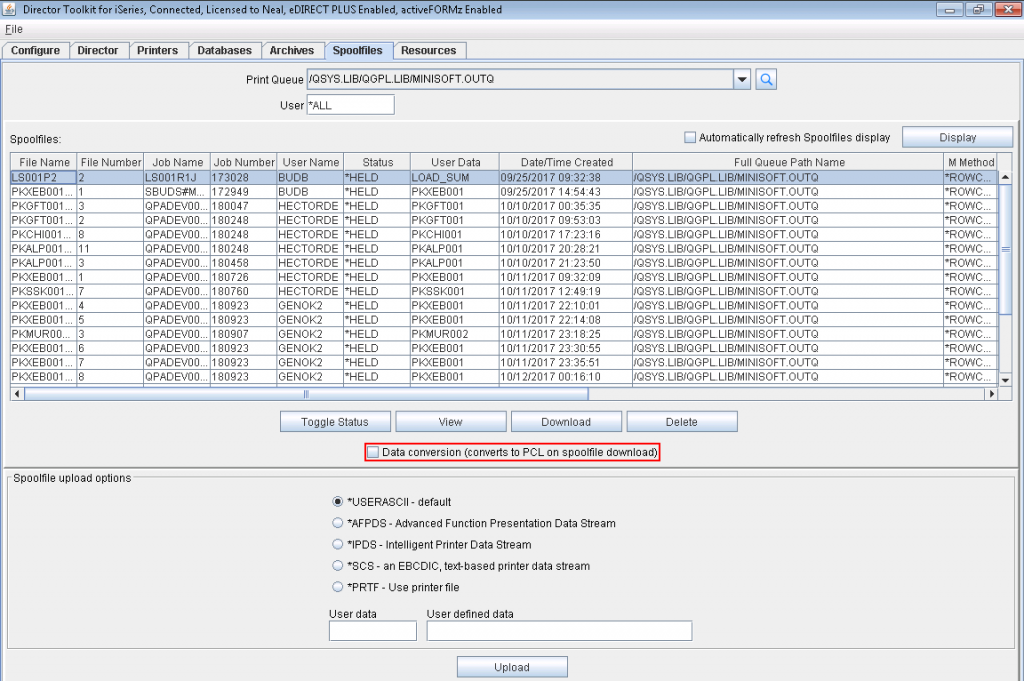
HP3000 Data Capture
To capture a spoolfile using NetPrint, simply do the following:
Enter the following command from the PUB.MINISOFT account:
:NPFILE {spoolfile ID # without the O}
The command file instructs NetPrint to create a disk file of your spoolfile minus the HP3000 printer control codes. This file, which will match the name of your spoolfile, is created in the PUB group of your MINISOFT account. Transfer this file as binary without file labels or save file info selected to the same directory as your project on your PC. We recommend adding a .DAT extension to the file name for easier file selection from the eFORMz Composer.
If the NPFILE command is not located on your host system, NPFILE.PUB.MINISOFT, upload (ASCII transfer) the command file that was placed in the following directory when eFORMz was installed (NPFILE):
C:\Minisoft\eFORMz_6\doc\
For ESPUL users, upload the ESPFILE command file from this same directory to the PUB group of the RAC account (ASCII transfer).
Unix Environment Data Capture
To download a data file from your Unix system:
1. From the eFORMz Composer select Host Tools > Unix > Download a file.
2. If a connection has not already been made, the Unix Login dialog box will display. Enter your Host IP Address, user name, and password and click Connect.

TIP: Upload a data file from your PC using the Host Tools > Unix > Upload a file option.
3. The Source File dialog box displays. Select the data file you would like to download from a directory and click Open.
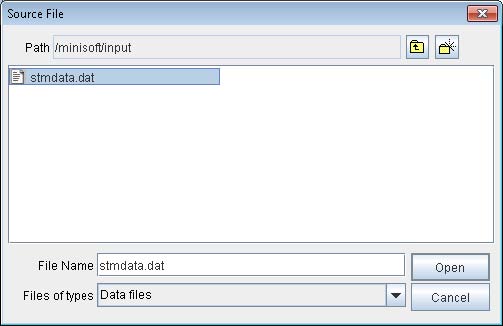
4. The Destination File dialog box will display. Specify the directory you would like the data file to reside in on your PC. Click Save when complete.

5. After the download process has been completed you will be returned to the main eFORMz Composer screen.
